Gallery
The Gallery view is where you can see all your valence files. In the gallery, you'll be able to create, open, rename, duplicate, delete, and share your files. The gallery has a button for creating a new file, a button to access settings and a button to select multiple files.
Gallery View
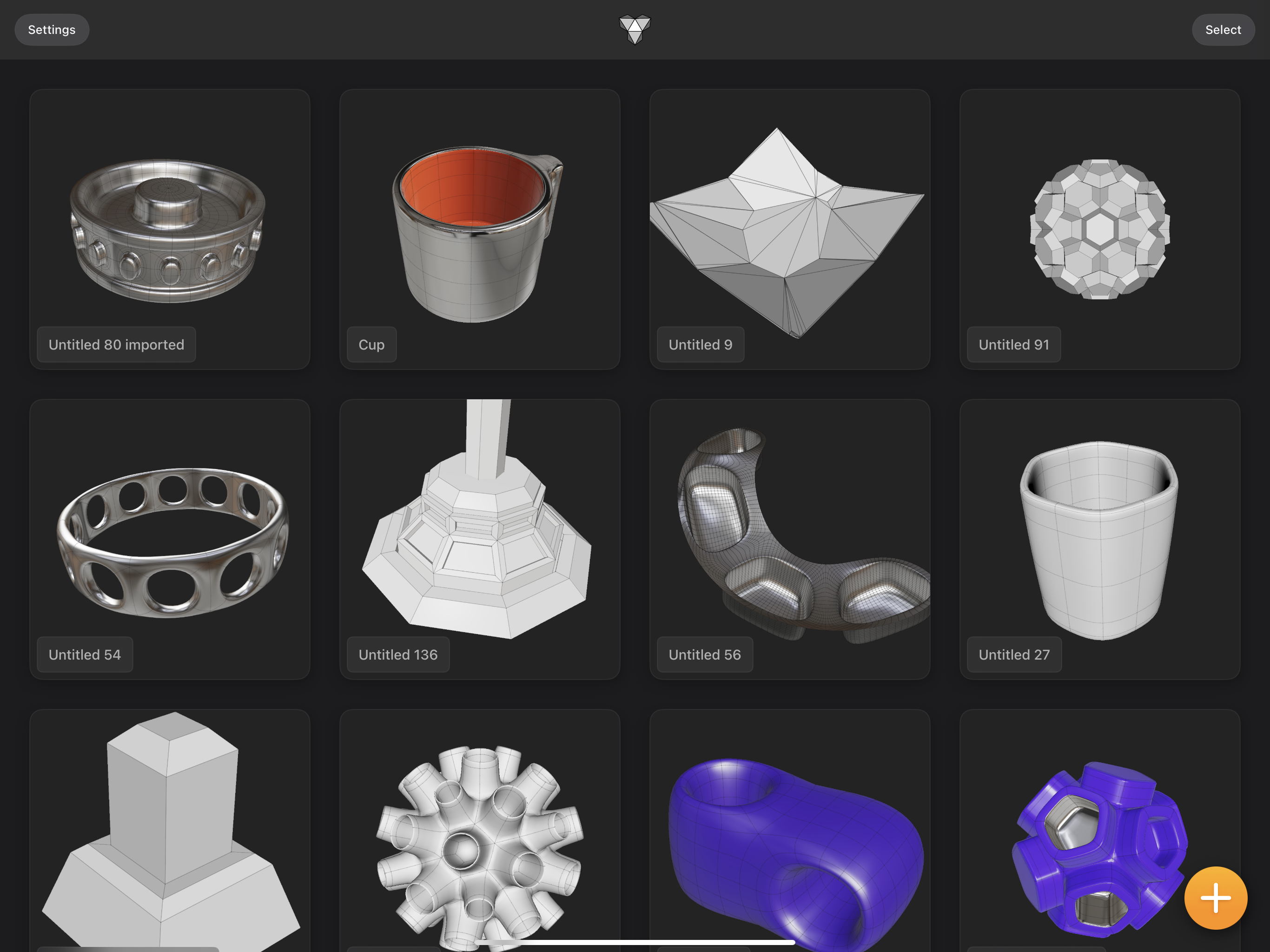
Quickstart
After opening Valence 3D for the first time, you'll be greeted by a welcome sheet and a quick start guide. After that you'll be shown the Gallery view. The Gallery is where you'll end up whenever you open Valence 3D in general. After editing a valence file in the Modeler view, you'll go back to the Gallery either by swiping right on the left edge of the screen or by tapping the home icon located on the top left corner of the Modeler screen.
The Gallery is where you can see all your valence files (organized by most recently modified). Valence files are represented by square tiles that show a thumbnail preview image of the file and a label that shows the name of the file. You can tap on a tile to open its corresponding valence file. Or you can long press on a tile to see other options such as renaming, sharing, duplicating, and deleting. You can quickly rename a file by tapping on the label.