Keyboard Shortcuts
Valence 3D is designed to work seamlessly with touches and pencil input. If you want to use a keyboard to super charge your workflow, below is a list of keyboard shortcuts you can use while modeling in Valence 3D.
Modeler Interface
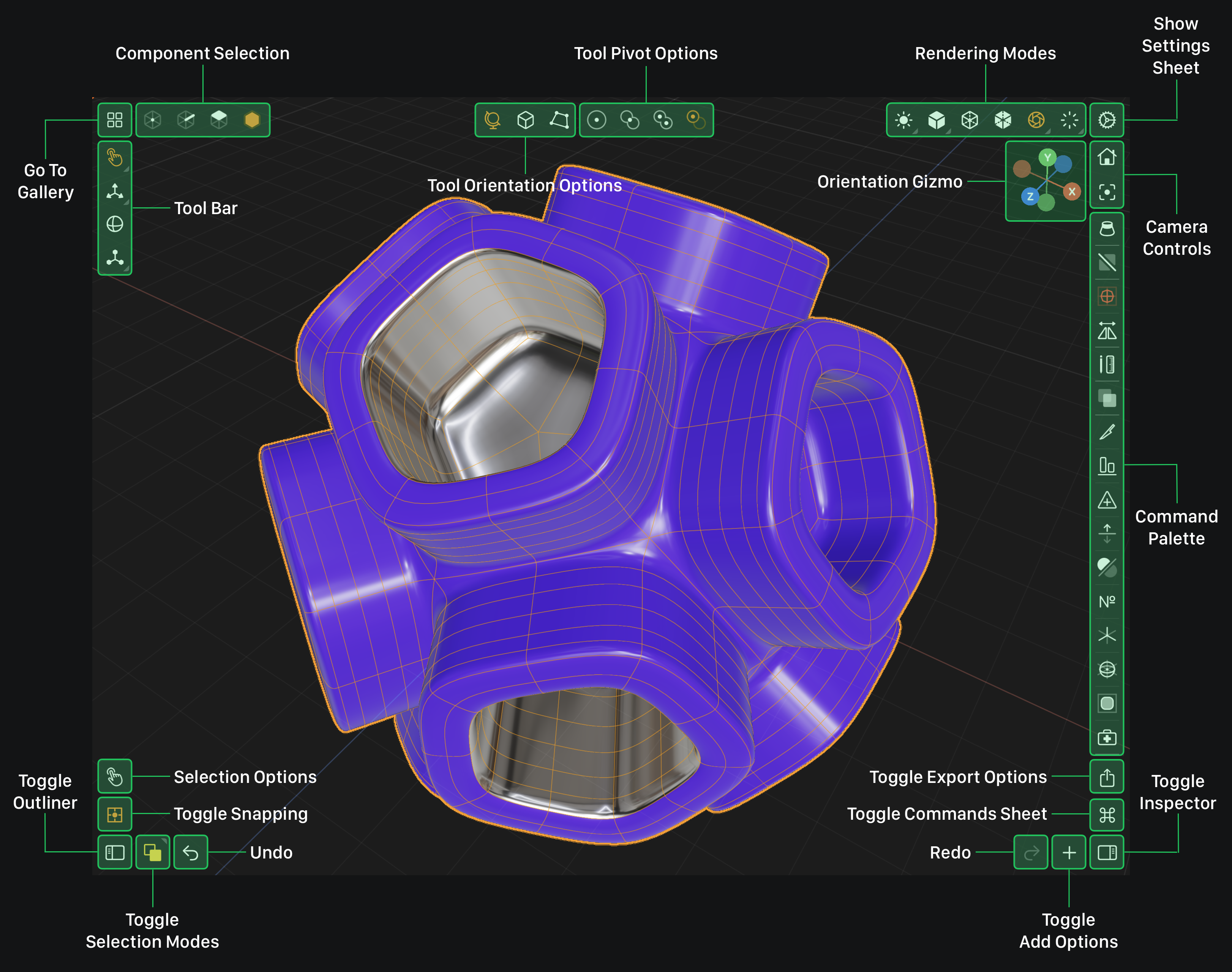
Keys Legend
⌘
Command
⇧
Shift
⌥
Option
⌃
Control
⌫
Delete
Interface
Toggle Commands
-
⌘
⇧
C
Toggle Add Options
-
⌘
⇧
A
Toggle Export Options
-
⌘
⇧
E
Toggle Outliner
-
⌘
⇧
O
Toggle Inspector
-
⌘
⇧
I
Undo
-
⌘
Z
Redo
-
⌘
⇧
Z
Selection
Drag Selection
-
⌘
⇧
D
Loop Selection
-
⌘
⇧
L
Rectangular Selection
-
⌘
⇧
R
Tools
Select Tool
-
T
Move Tool
-
M
Rotate Tool
-
R
Scale Tool
-
S
Extrude Face Tool
-
E
Extrude Faces Together Tool
-
E
Extrude Edge Tool
-
E
Extrude Edges Together Tool
-
E
Inset Face Tool
-
I
Inset Faces Together Tool
-
I
Crease Tool
-
C
Loopcut Tool
-
L
Bevel Vertex Tool
-
B
Bevel Edge Tool
-
B
Poke Tool
-
P
Selection
New Selection
-
⌘
⌥
⌃
N
Add To Selection
-
⌘
⌥
⌃
A
Subtract From Selection
-
⌘
⌥
⌃
S
Intersect Selection
-
⌘
⌥
⌃
I
Component Selection
Select Vertex
-
1
Select Edge
-
2
Select Face
-
3
Select Mesh
-
4
Rendering Modes
Mapcap Rendering Mode
-
⌘
1
Diffuse Rendering Mode
-
⌘
2
Wireframe Rendering Mode
-
⌘
3
X-Ray Rendering Mode
-
⌘
4
Physically Based Rendering Mode
-
⌘
5
Path Traced Rendering Mode
-
⌘
f
Camera Controls
Reset Camera
-
⌘
R
Focus Camera
-
⌘
F
Selection Commands
Grow Selection
-
⌘
+
Shrink Selection
-
⌘
-
Invert Selection
-
⌘
I
Select Shell
-
⌘
A
Clear Selection
-
⌘
0
Modifier Commands
Toggle Subdivision Modifier
-
⇧
S
Toggle Mirror Modifier
-
⇧
M
Mesh Commands
Measure
-
⌘
⇧
M
Duplicate
-
⌘
D
Knife
-
⌘
K
Align
-
⌘
⌥
A
Boolean
-
⌘
B
Trim By Plane
-
⌘
T
Set Pivot
-
⌘
P
Center Pivot
-
⌘
⇧
P
Delete
-
⌘
⌫
Face Commands
Duplicate Faces
-
⌘
D
Separate Faces
-
⌘
⌥
⇧
D
Knife
-
⌘
K
Align
-
⌘
⌥
A
Extrude Face
-
⌘
E
Bridge Faces
-
⌘
B
Merge Faces
-
⌘
M
Collapse Face
-
⌘
⌥
⇧
C
Delete
-
⌘
⌫
Edge Commands
Knife
-
⌘
K
Align
-
⌘
⌥
A
Fill Hole
-
⌘
⌥
H
Extrude Edge
-
⌘
E
Loop Cut
-
⌘
C
Bridge Edges
-
⌘
B
Collapse Edge
-
⌘
⌥
⇧
C
Dissolve Edge
-
⌘
⌥
⇧
D
Delete
-
⌘
⌫
Vertex Commands
Knife
-
⌘
K
Align
-
⌘
⌥
A
Insert Edge
-
⌘
B
Merge Vertices
-
⌘
M
Dissolve Vertex
-
⌘
⌥
⇧
D
Delete
-
⌘
⌫