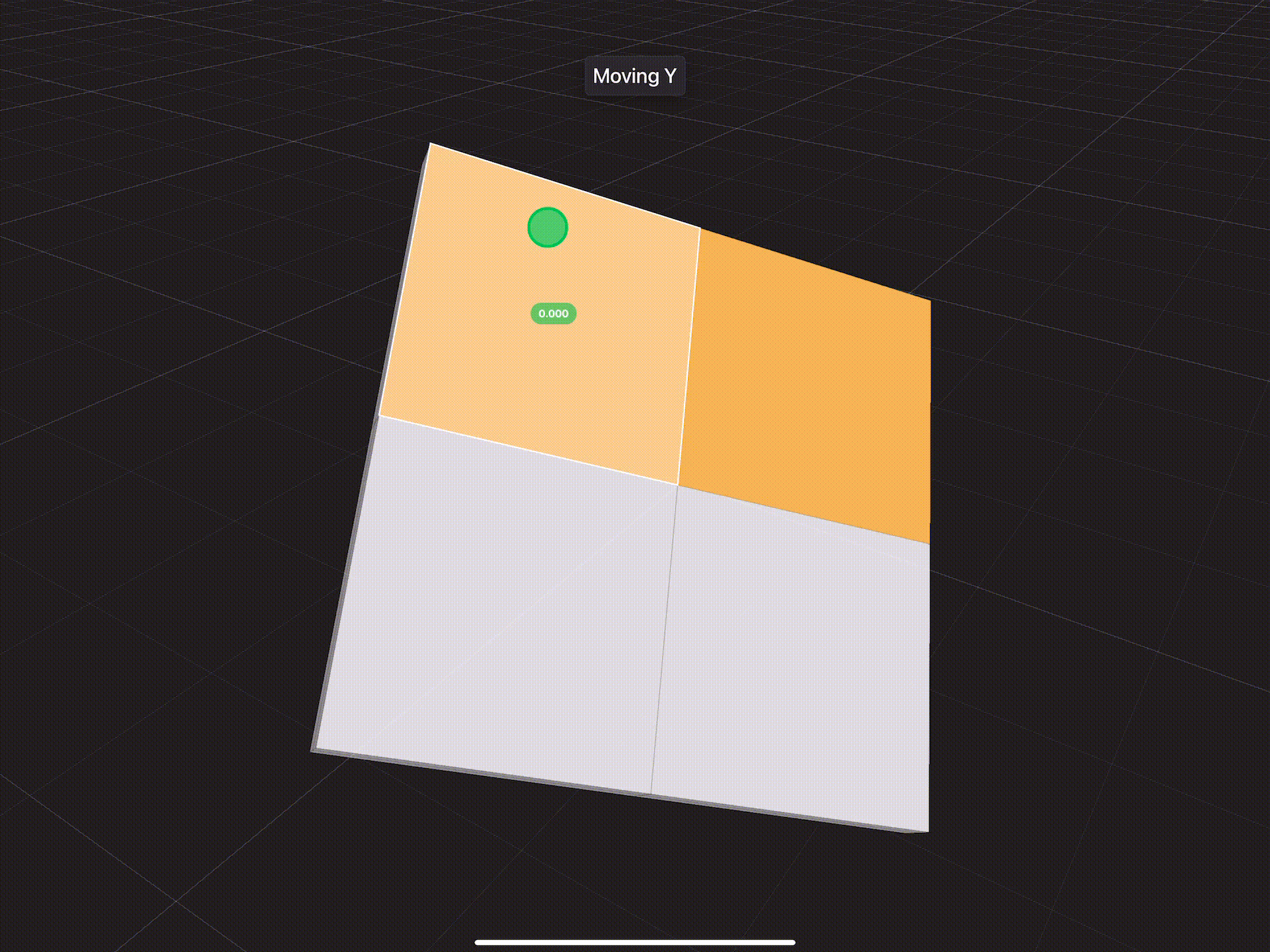Tool Orientations
Tool orientation options in Valence 3D enable you to carry out complex geometric transformations. A tool's orientation represents how it's been rotated or oriented in 3D space. By default, the move, rotate and scale tools are oriented so their x, y and z axes (coordinate frame) align with the world x, y and z axes (coordinate frame).
Global Orientation works well for most transformations, however, there are scenarios where you'll want to use other orientations to help you more easily transform an item. For example, if you've rotated an object so its local coordinate frame (x, y and z axes) is no longer aligned with the global coordinate frame (x, y and z axes) and need to move that object up along its local y-axis, then you can use Local Orientation to do this (see below).
On iPad, you can change the tool's orientation by tapping on one of the Tool Orientation buttons located near the top center section of the screen. The active Tool Orientation is always tinted orange.
On iPhone (in portrait orientation), you can change the tool's orientation by tapping on the Toggle Tool Orientation button located near the top center section of the screen. Then pick one of the orientations in the modal overlay that pops down. The active Tool Orientation is always tinted orange. and is shown in the Toggle Tool Orientation button.
Some tools do not have multiple tool orientations options. For example, the face and edge extrude tools are locked to normal orientation.
Modeler Interface
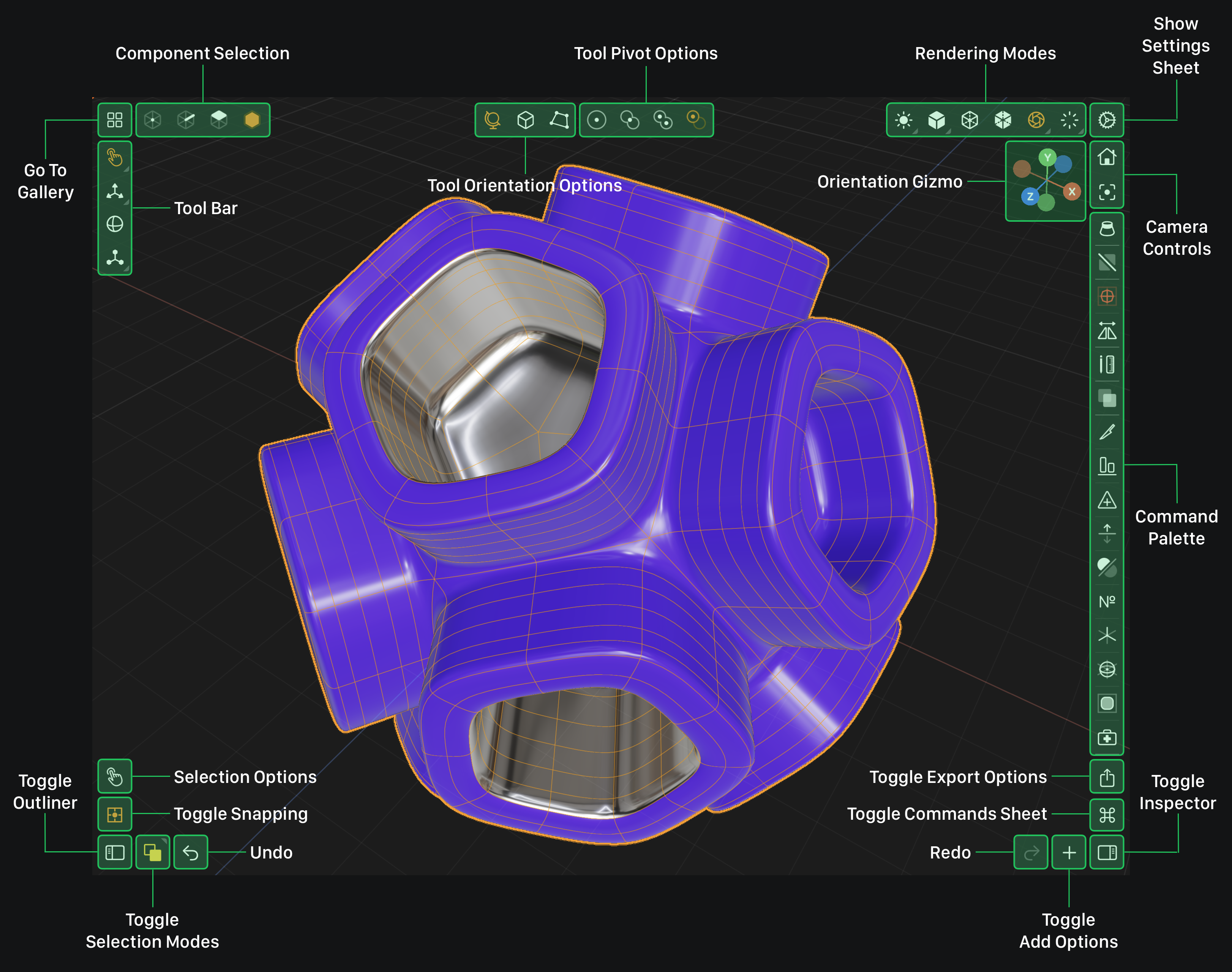
Global Orientation
When Global Orientation is selected, the active tool's coordinate frame is aligned with the global coordinate frame regardless of what orientation the selected item's coordinate frame is in.
Tap this button to set the active tool's orientation to global.
Local Orientation
When Local Orientation is selected, the active tool's coordinate frame is aligned with the selected item's coordinate frame.
Tap this button to set the active tool's orientation to local.
For example, if you want to move an item up along its y-axis, but it's been rotated such that its up direction (y-axis) is no longer aligned with the global up direction (y-axis), it would be very hard to do this using Global Orientation. However, you can use Local Orientation to align the move tool's coordinate frame to the object's coordinate frame and move it up with ease (see below).
Global vs Local Orientation
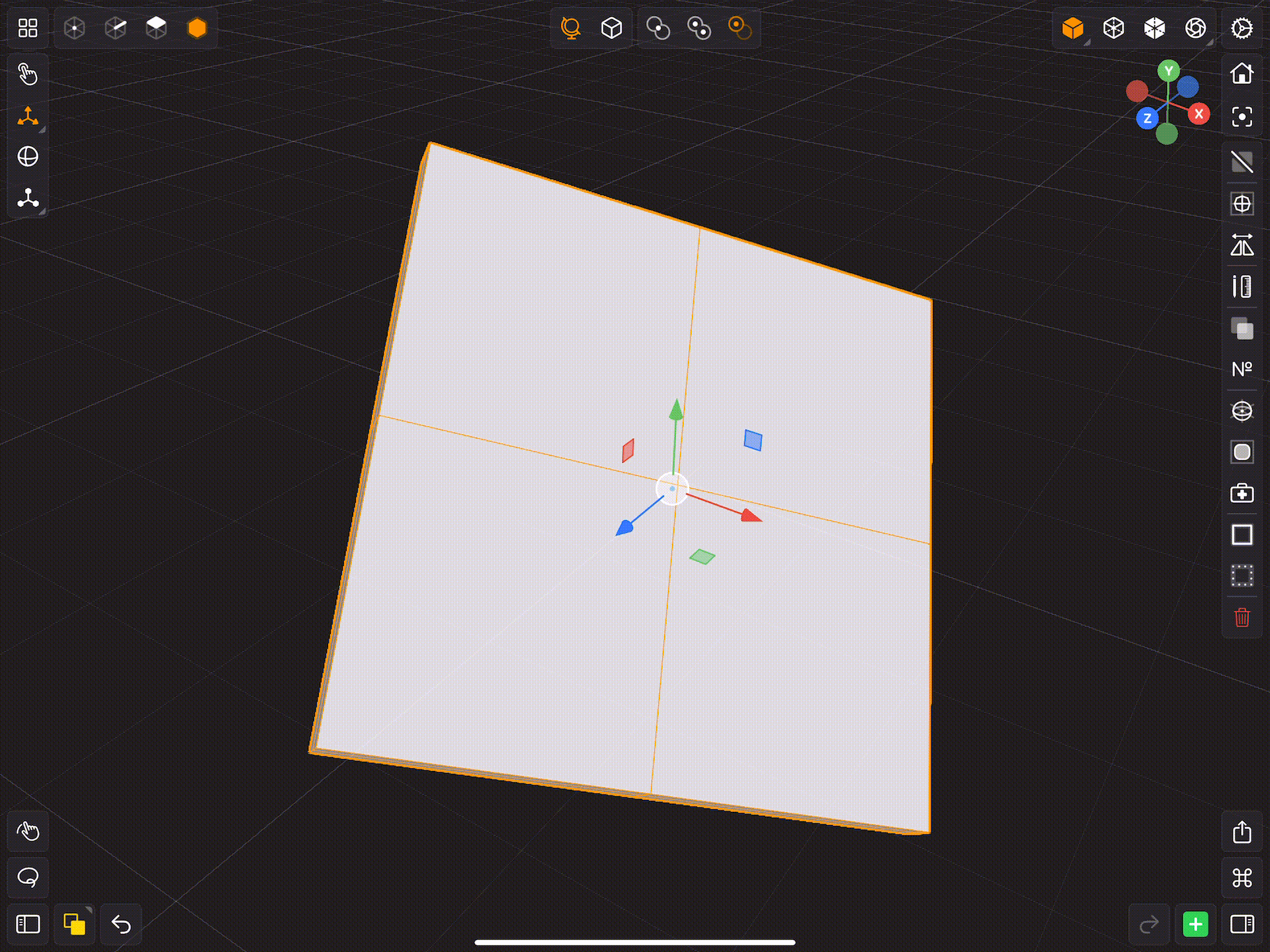
Normal Orientation
When Normal Orientation is selected, the active tool's coordinate frame is aligned with the selected item's coordinate frame.
Tap this button to set the active tool's orientation to normal.
For example, if you have a face selected and you want to move the face by its normal direction, it would be very hard to do this if the face is not pointing upwards. However, you can use Normal Orientation to align the move tool's coordinate frame to the faces coordinate frame and move it with ease (see below).
Global vs Normal Orientation