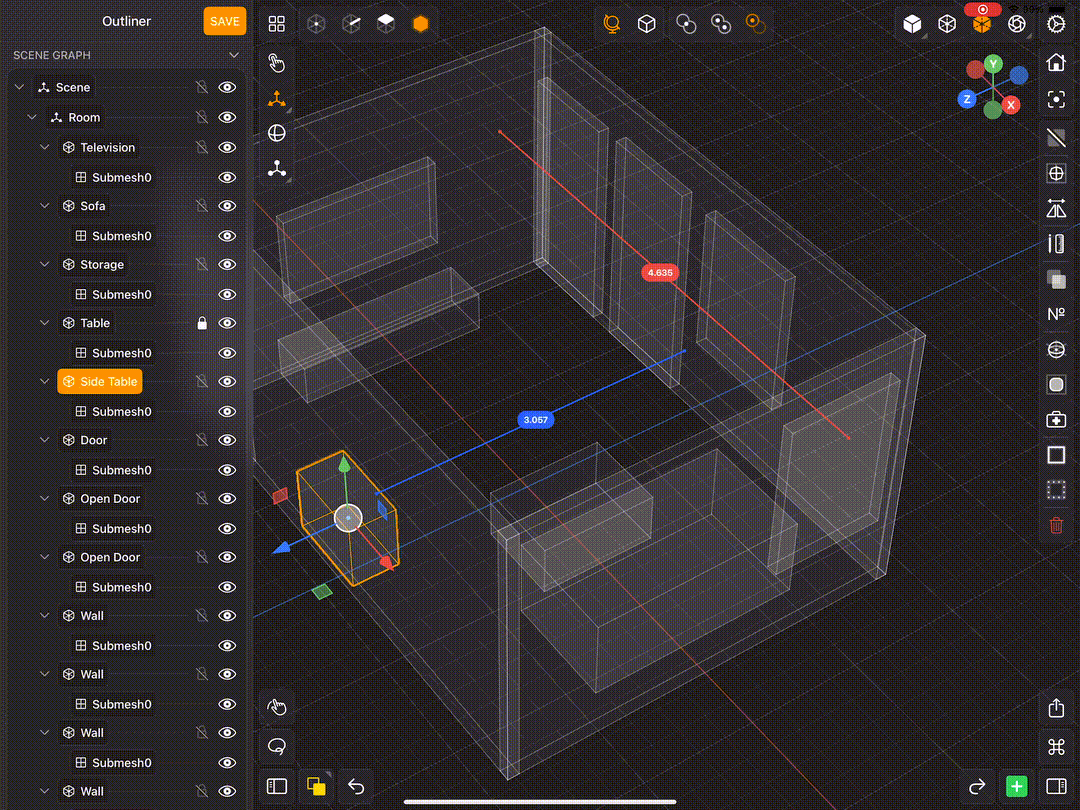Outliner
The Outliner is a panel that shows an outline (or scene graph representation) of the valence file you are working on. This panel is where you can reorder, rename, delete, detach instances, duplicate, and more.
The selected items in the scene are shown as highlighted orange items in the Outliner. You can also select items in the Outliner. Furthermore, each mesh node has a submesh (or potentially multiple submeshes), which when tapped will select all the faces in that submesh.
Modeler Interface
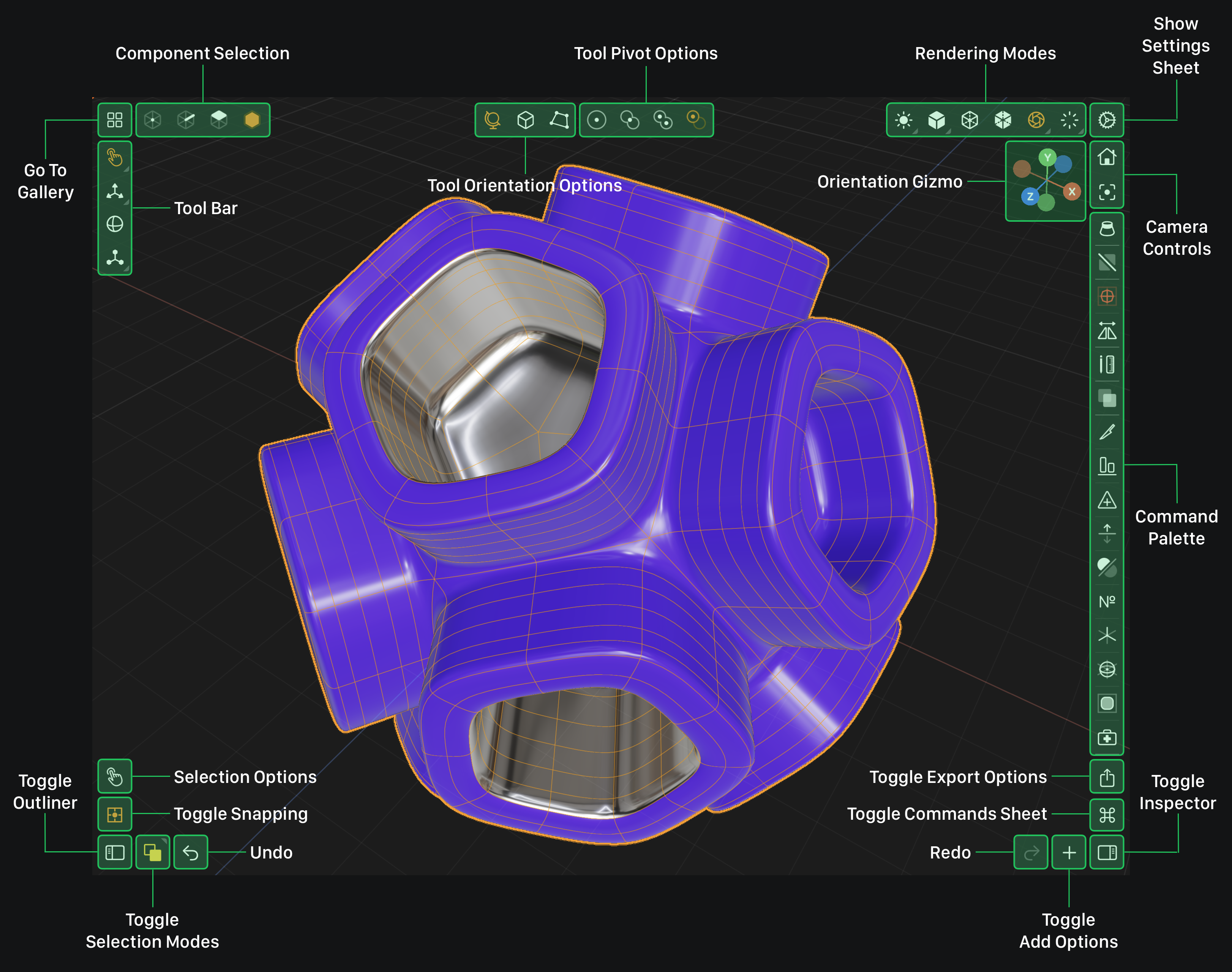
Outliner
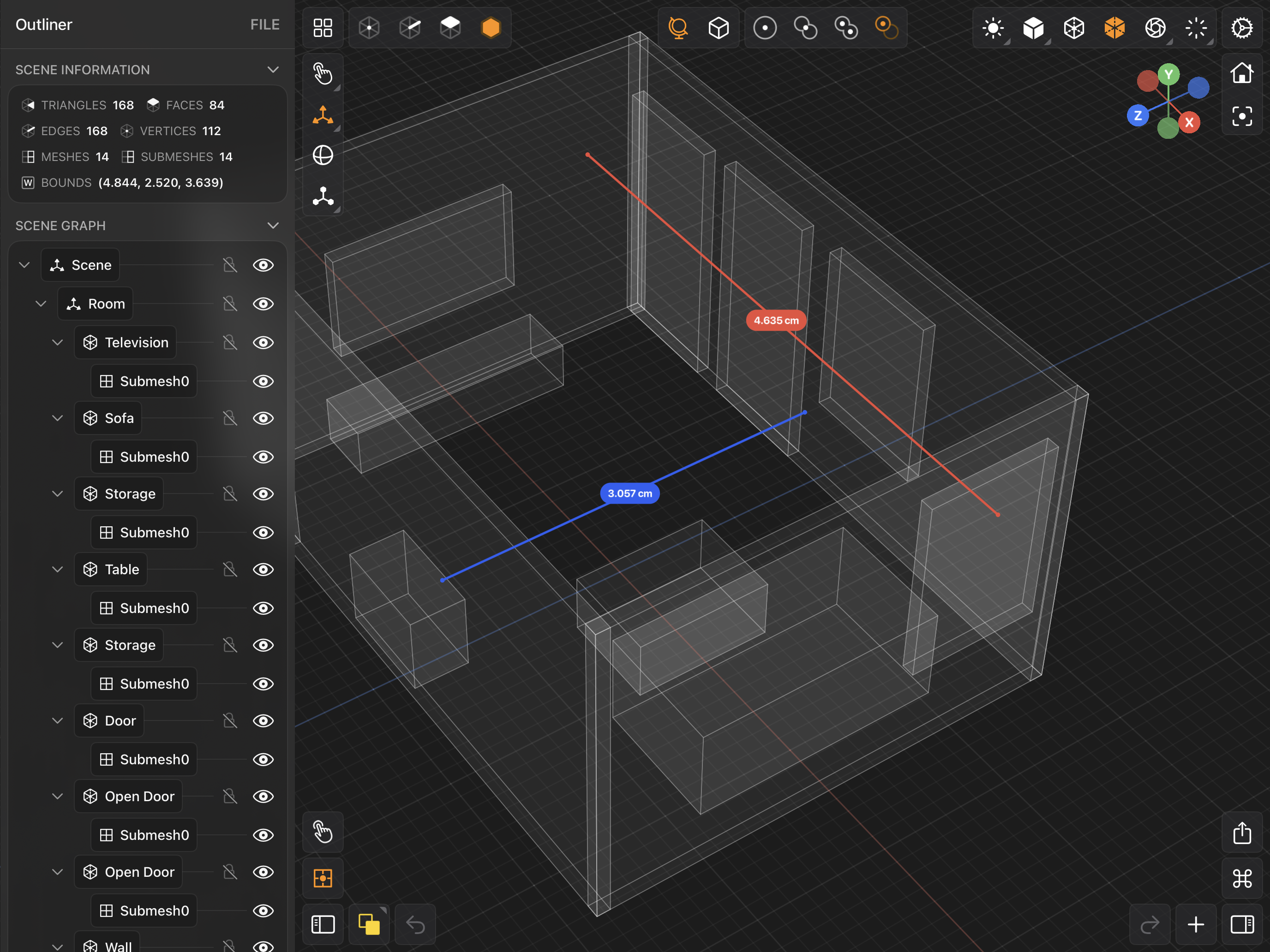
Toggle Outliner
If you are on iPad, toggle the Outliner by tapping the Toggle Outliner button located near the bottom left corner of the screen (see below).
Tap this button on iPad to show / hide the Outliner.
If you are on iPhone, toggle the Outliner by tapping on the Toggle Outliner button located near the bottom left corner of the screen.
Tap this button on iPhone to show / hide the Outliner.
On iPhone, instead of a panel, the Outliner is a modal sheet that is expandable. Drag the sheet up or down to see more or less. The modal sheet is also scrollable.
Toggle Outliner
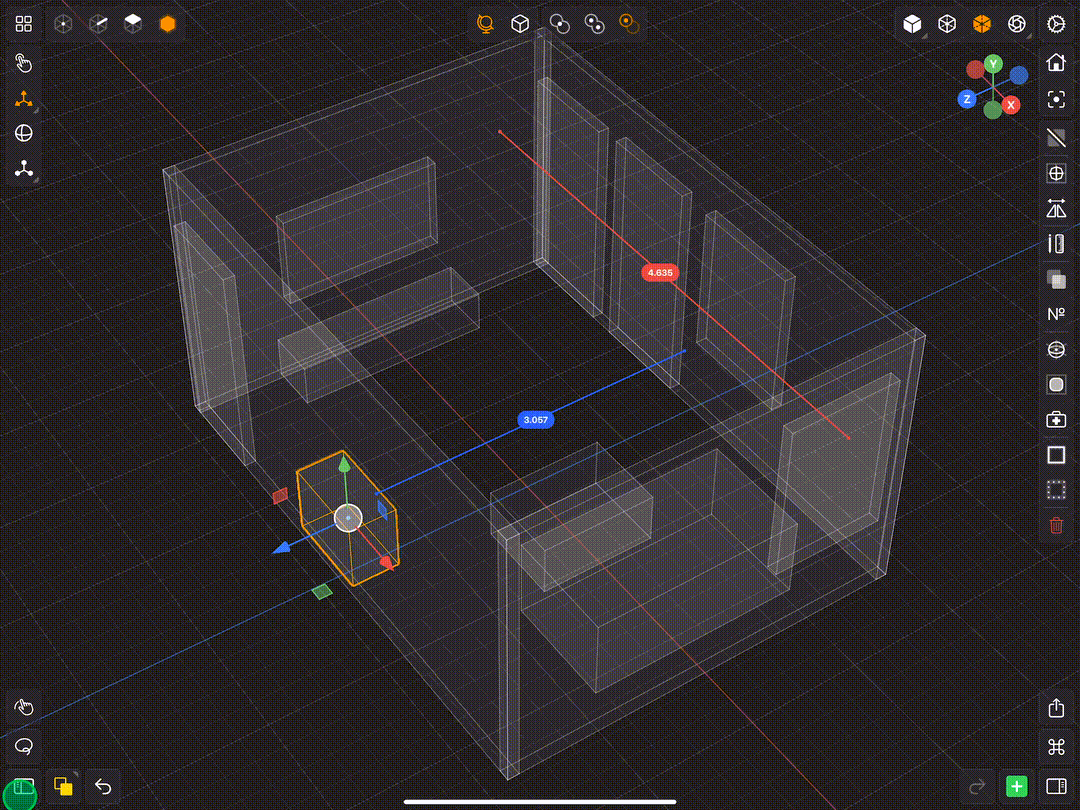
Rename Node
To rename a node using the Outliner, simply tap twice on its label and a popup with a text input field will show and you can set the new name there (see below).
Rename Node
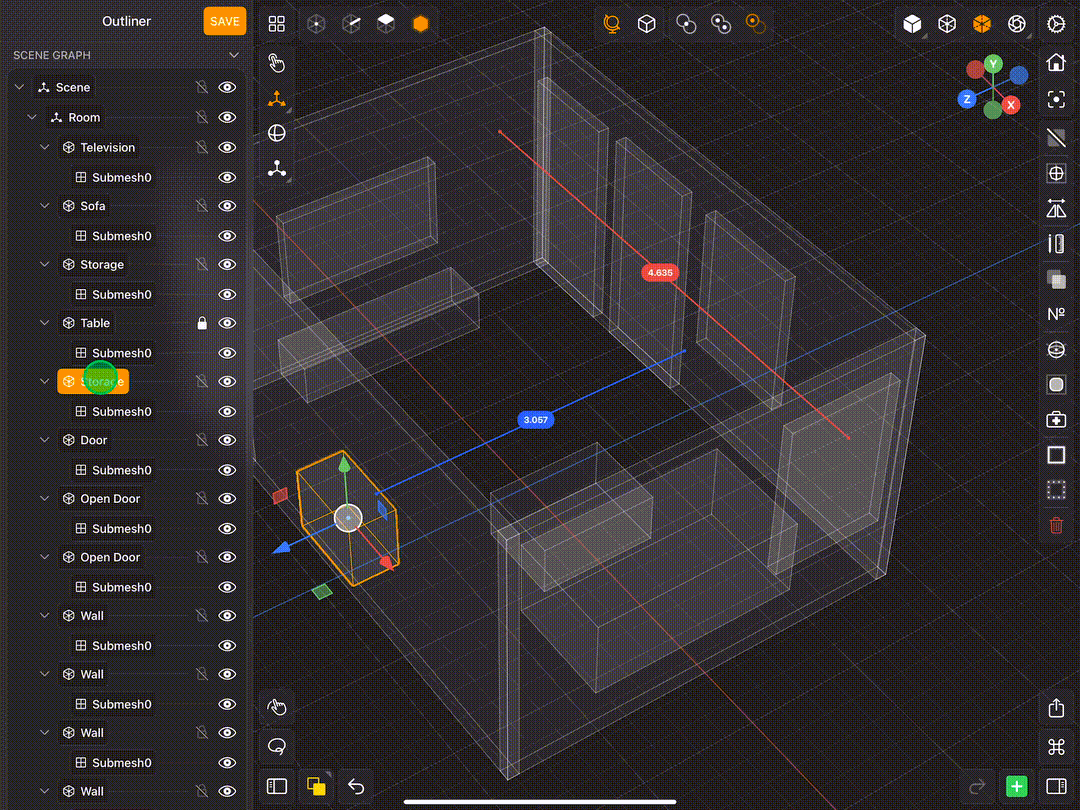
Reorder Node
To reorder nodes in the outliner, touch down and hold for a second, then drag the node on another node (the future parent node) and release. This will parent the node you dragged to the node you dropped it on (see below).
Reorder Node
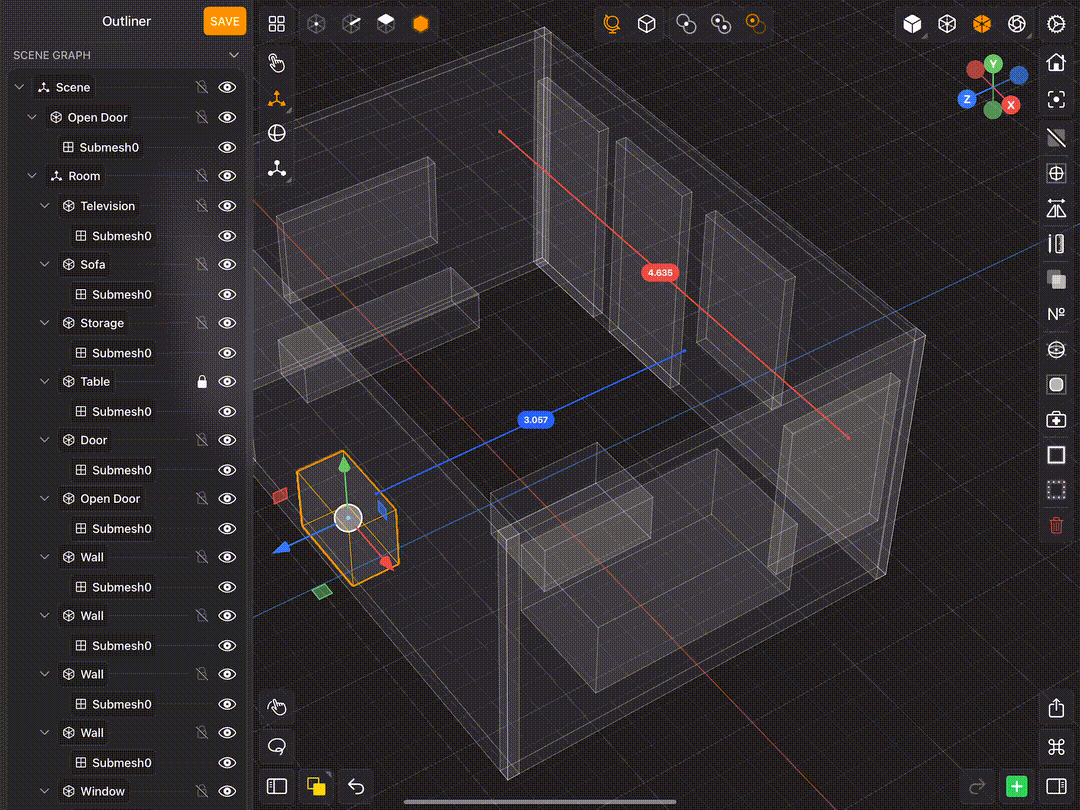
Context Menu
To see other things you can do with a node in the Outliner, simply touch down on its label and hold. This will expose a context menu with actions you can take. If the node is a mesh that has been instanced, you can detach the instance by using the detach instance option in the context menu (see below).
Context Menu