Selection Modes
If you want to select multiple items or subtract from your current selection, or select the intersection of your current select and a new selection then you'll end up using Selection Modes Button to select another selection mode. By default, the selection mode is New Selection
To switch selection modes, tap on the Toggle Selection Modes button located near the bottom left corner of the screen. Then select from one of the selection modes in the modal overlay that pops up. The active selection mode is always shown in the Toggle Selection Modes button. The sections below describe each selection mode.
Modeler Interface
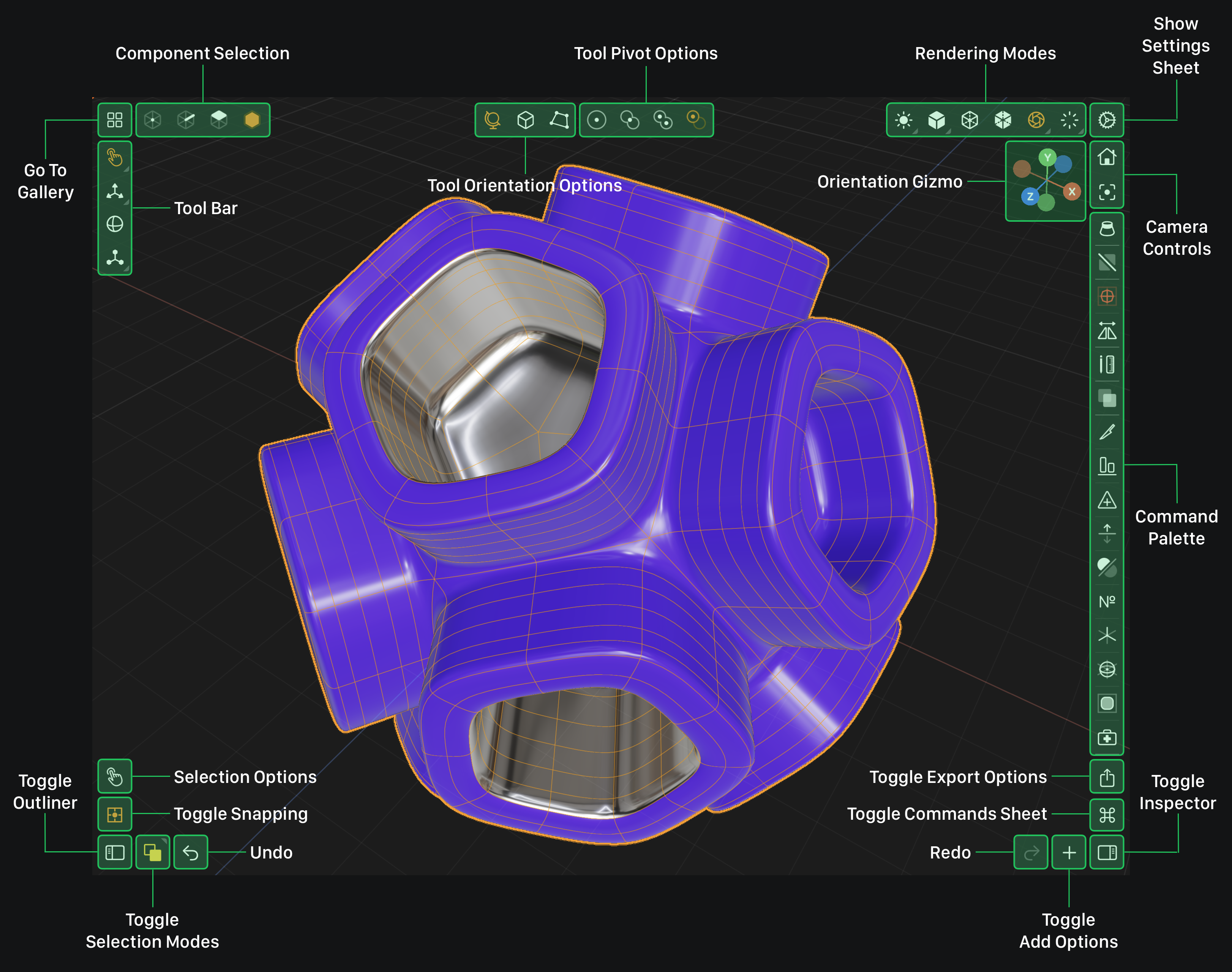
New Selection
When in New Selection mode, selecting an item will set your active selection to the newly selected item.
Tap this button to enable New Selection mode.
To select to multiple items at once, while in New Selection mode, you can use Drag Selection, Rectangular Selection or Loop Selection.
Add To Selection
When in Add To Selection mode, tapping an item that is already selected (in the active selection) will deselect it (remove it from the active selection).
Tap this button to enable Add To Selection mode.
If you use Drag Selection, Rectangular Selection or Loop Selection, while in Add To Selection mode, the newly selected items will be added to your active selection regardless if they were already in the active selection.
Subtract From Selection
When in Subtract From Selection mode, selecting items that are in the active selection (already selected) will cause those selected items to be removed from the active selection.
Tap this button to enable Subtract From Selection mode.
Intersect Selection
When in Intersect Selection mode, selecting an item will set your active selection to the intersection of the old selection and the newly selected item. Intersect Selection mode is useful when you have selected multiple items and you want to refine your selection to a subset of those items.
Tap this button to enable Intersect Selection mode.
Usually Intersect Selection is used with Drag Selection, Rectangular Selection or Loop Selection to select the subset of items that overlap from the newly selected items and the items in the old selection.