Tool Pivots
Tool Pivot options in Valence 3D enable you to apply various complex geometric transformations. A tool's pivot represents the relative origin that is used when applying a transformation. In simpler words, the pivot is a point in space that other points are transformed relative to. By default, the move, rotate and scale tools use the active component's origin as their pivots.
On iPad, you can change the tool's pivot point by tapping on one of the Tool Pivot buttons located near the top center section of the screen. The active Tool Pivot is always tinted orange.
On iPhone, you can change the tool's pivot by tapping on the Toggle Tool Pivot button located near the top left corner of the screen. Then pick one of the pivot options in the modal overlay. The active Tool Pivot is always tinted orange. and is shown in the Toggle Tool Pivot button.
Some tools do not use pivot options. For example, the face and edge extrude tools are locked to individual origins.
Modeler Interface
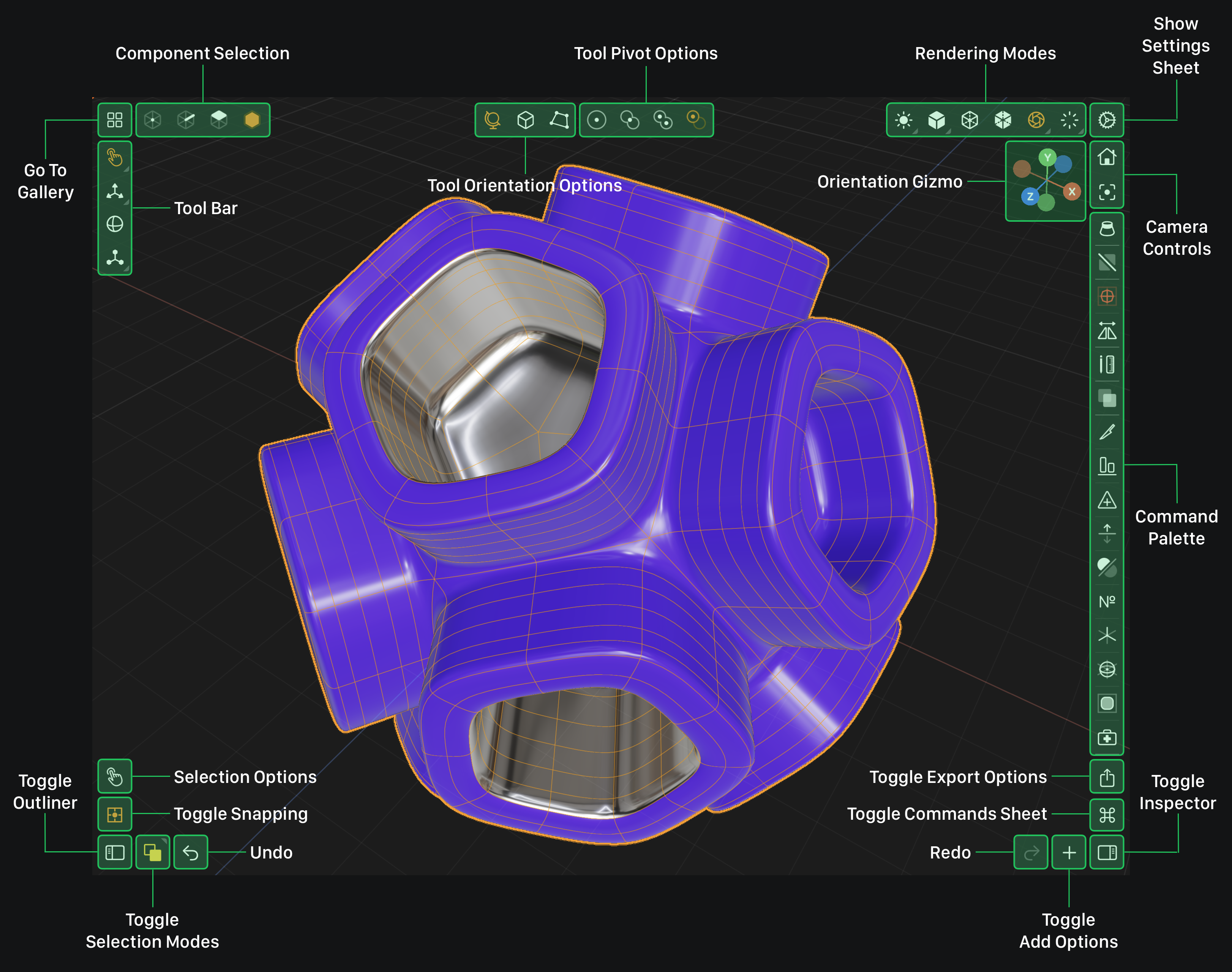
Origin Pivot
When the Tool Pivot is set to Origin, transformations are applied relative to the origin of the selected mesh.
Tap this button to set the Tool Pivot to the mesh's origin.
Centroid Pivot
When the Tool Pivot is set to Centroid, transformations are applied relative to the centroid of the selection.
Tap this button to set the Tool Pivot to the selection's centroid.
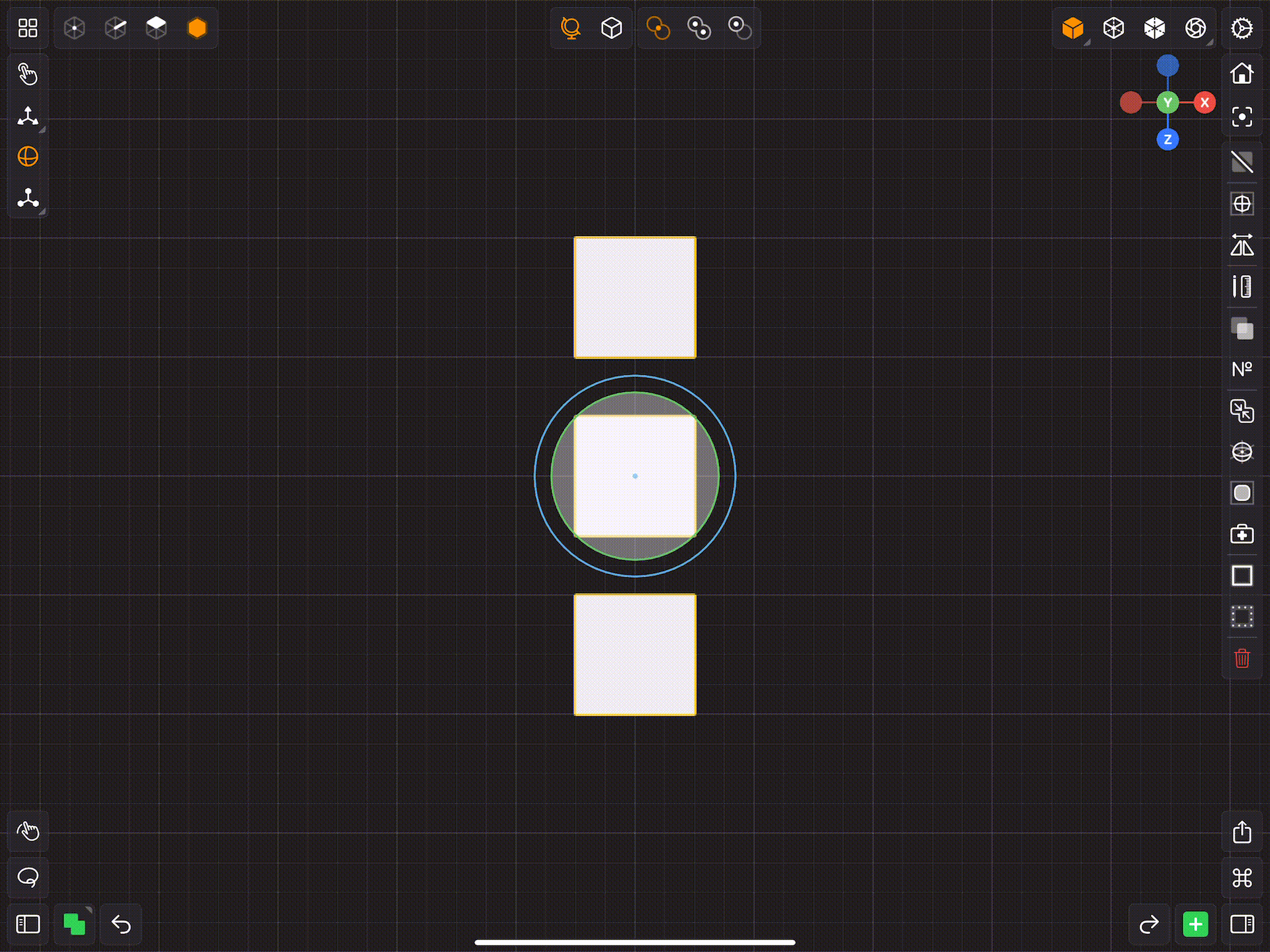
When the Component Selection is set to Mesh the tool's pivot position is the average position of all the selected nodes & meshes (world positions).
When the Component Selection is set to Face, Edge or Vertex the centroid is the average of all the vertices contained in the selection.
Active Component Pivot
When the Tool Pivot is set to Active Component, transformations are applied relative to the origin or centroid of the Active Component.
Tap this button to set the Tool Pivot to the active component's origin or centroid.
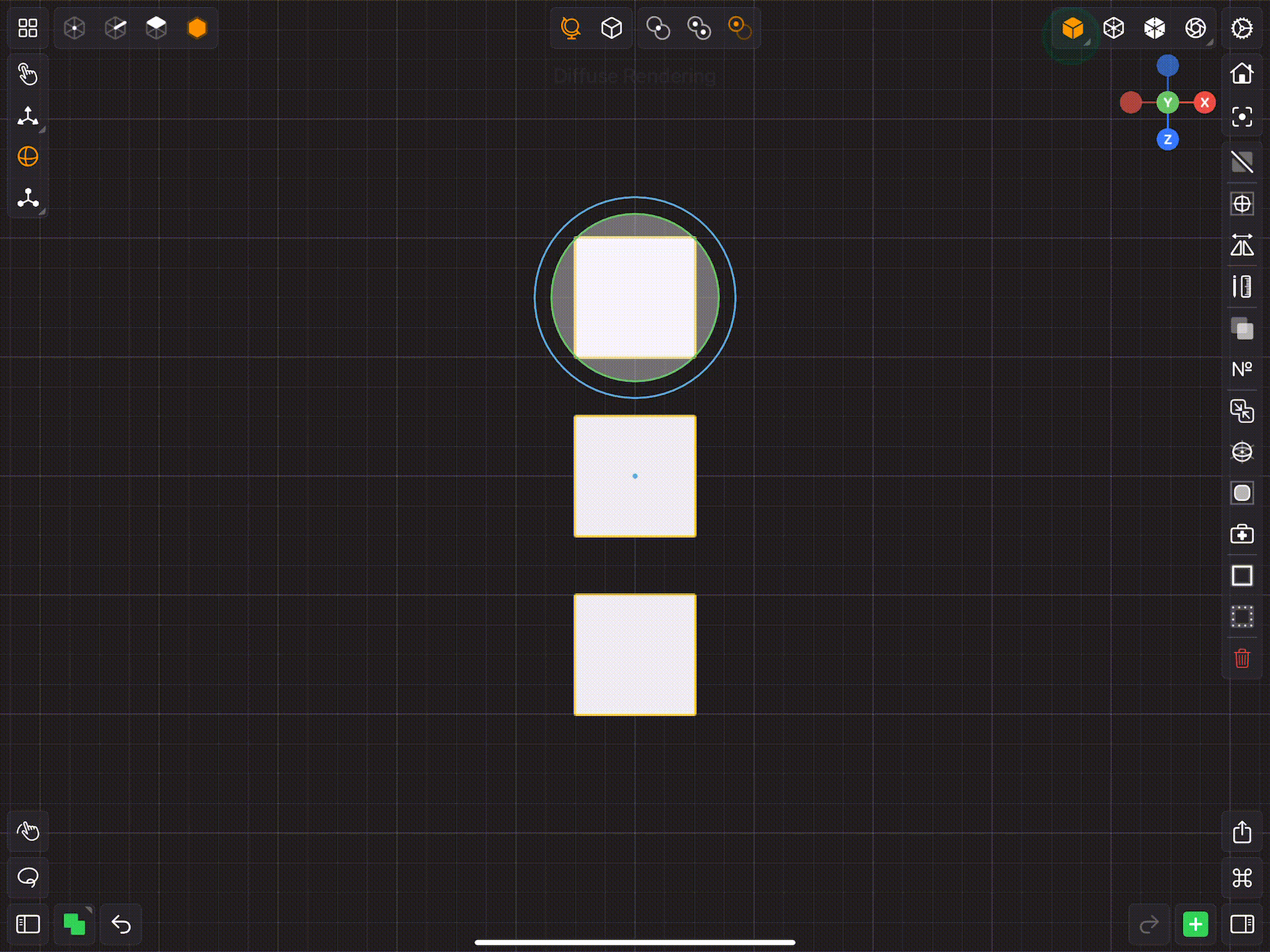
When the Component Selection is set to Mesh, the tool's pivot position is the origin of the active component.
When the Component Selection is set to Face, Edge or Vertex the tool's pivot position is the average position of all the vertices in the active component.
- When the Component Selection is set to Face, the tool pivot position is the average of the active face's vertex positions.
- When the Component Selection is set to Edge, the tool pivot position is the average of the active edge's vertex positions.
- When the Component Selection is set to Vertex, the tool pivot position is the position of the active vertex.
Individual Origins Pivot
When the Tool Pivot is set to Individual Origins, transformations are applied relative to each selected item's origin or centroid.
Tap this button to set the Tool Pivot to each selected item's origin.
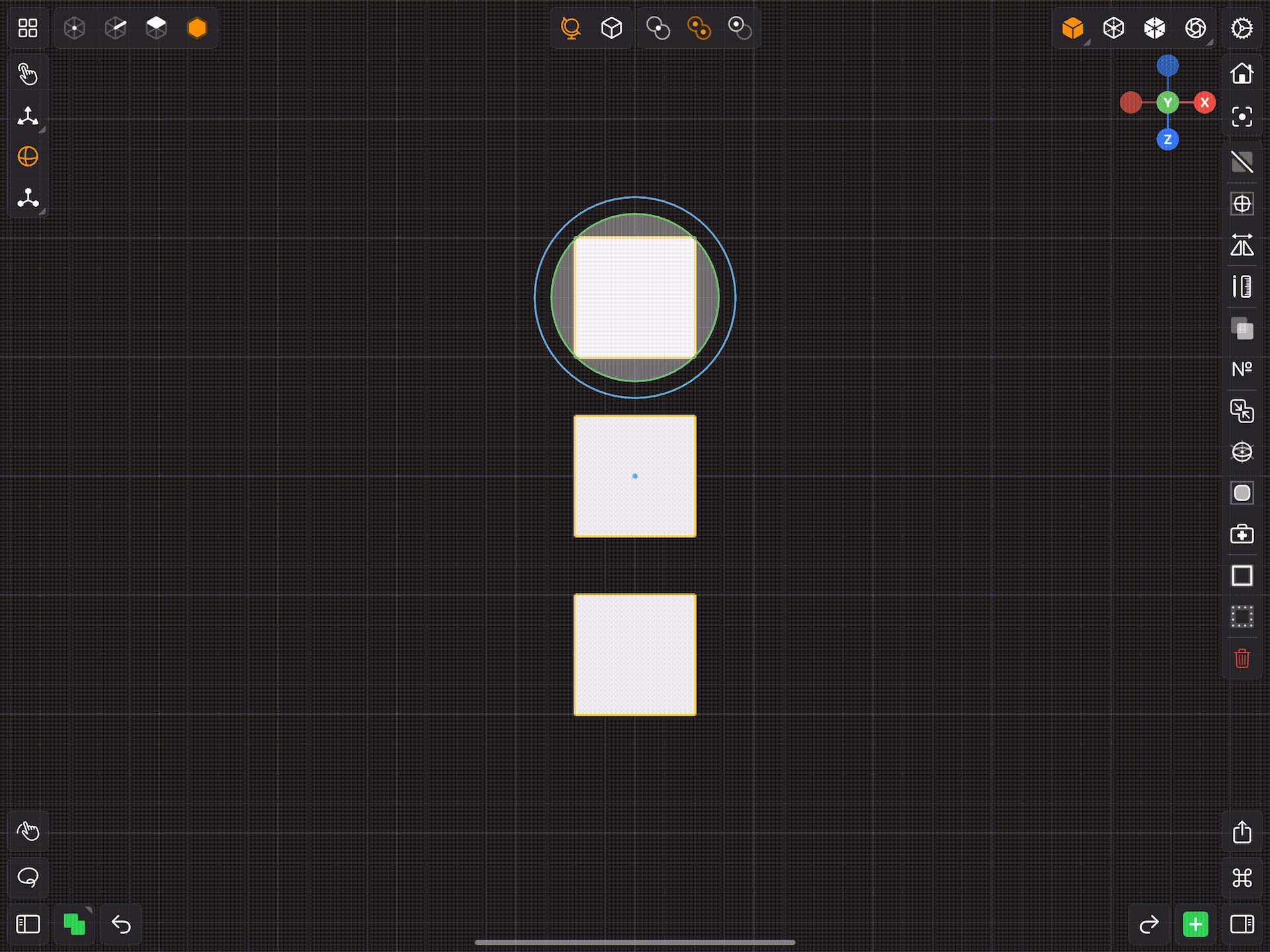
When the Component Selection is set to Mesh, the tool's pivot position is the origin of each item in the selection. Thus each item in the selection is transformed individually. Visually, the tool's pivot (position) will be located at the centroid of the active component. However, transformations will apply to each item about its own origin.
When the Component Selection is set to Face, Edge or Vertex the tool's pivot position is the centroid of each item in the selection. Thus each item in the selection is transformed individually. Visually, the tool's pivot (position) will be located at the centroid of the active component. However, transformations will apply to each item about its own centroid.
- When the Component Selection is set to Face, each face's pivot position is the average of it's vertex positions.
- When the Component Selection is set to Edge, each edge's pivot position is the average of it's vertex positions.
- When the Component Selection is set to Vertex, each vertex's pivot position is the vertex's position.