Support
The Support & Resets page in the Settings sheet contains support information, links, and credits for Valence 3D.
Settings Sheet
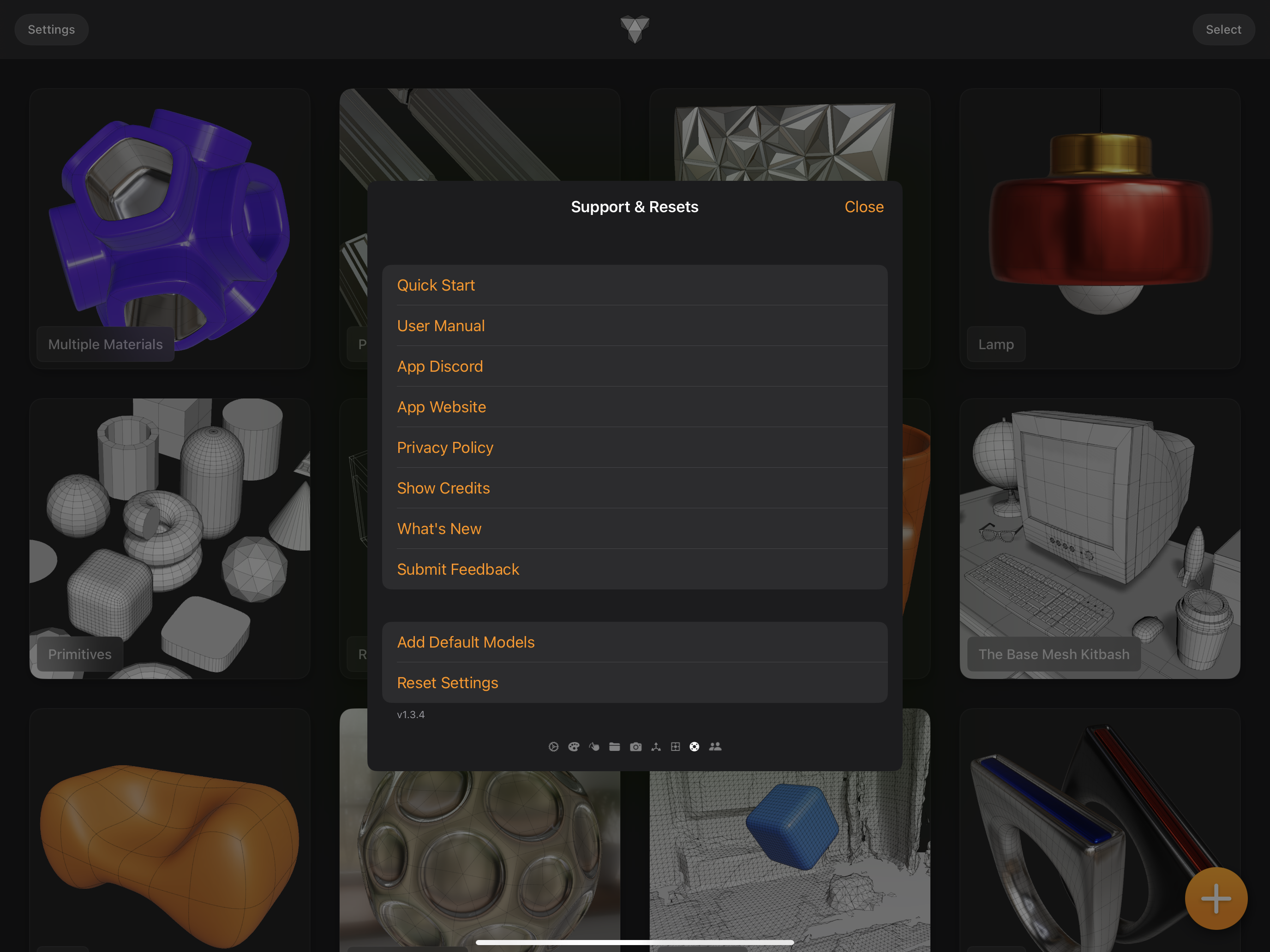
Quick Start
When you open Valence 3D for the first time, you'll be shown a Welcome & Quick Start sheet. This sheet is accessible by pressing Quick Start in the Settings sheet. This Quick Start guide shows the most commonly used buttons in Valence 3D.
Welcome Sheet
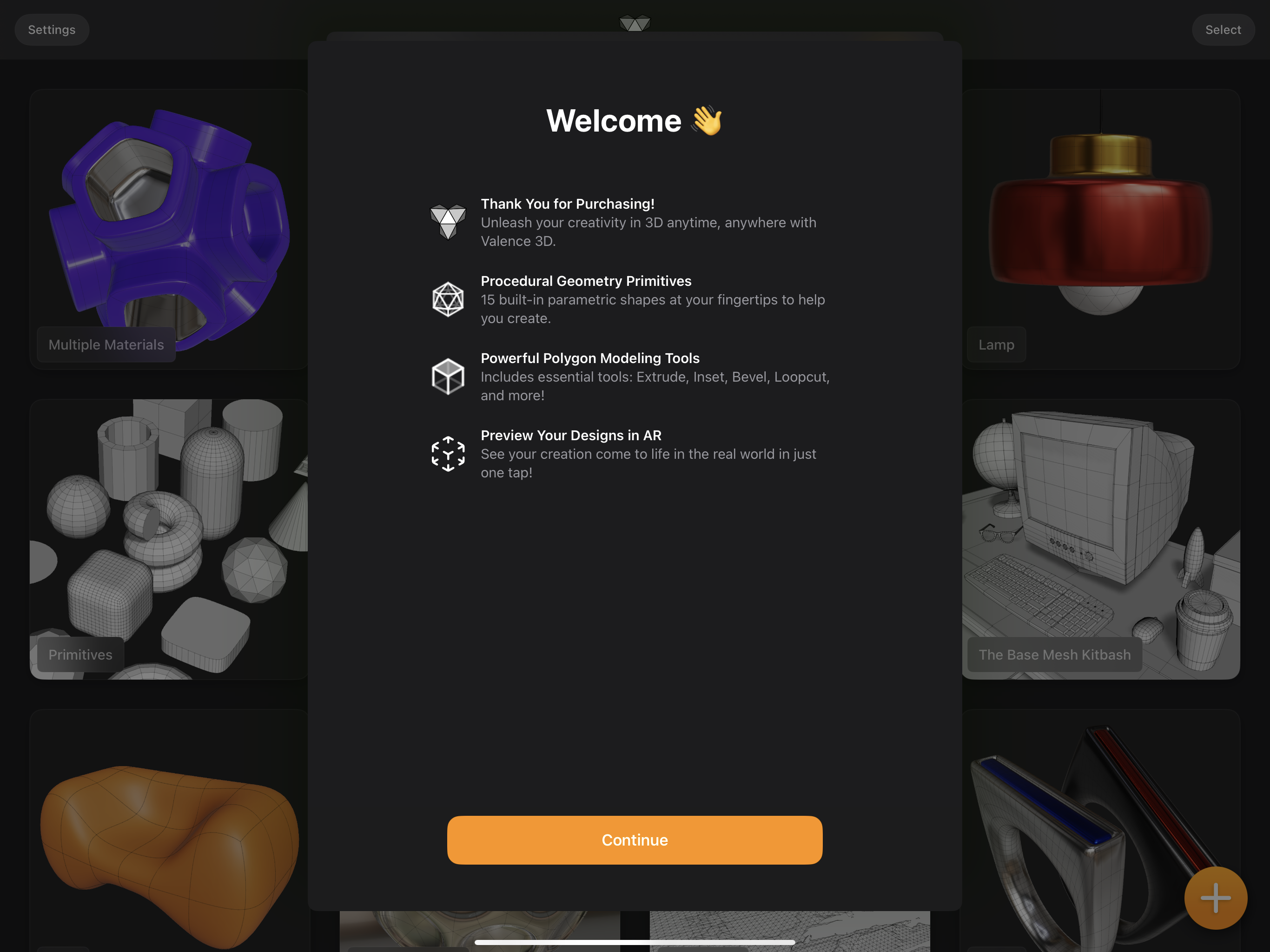
Quick Start Sheet
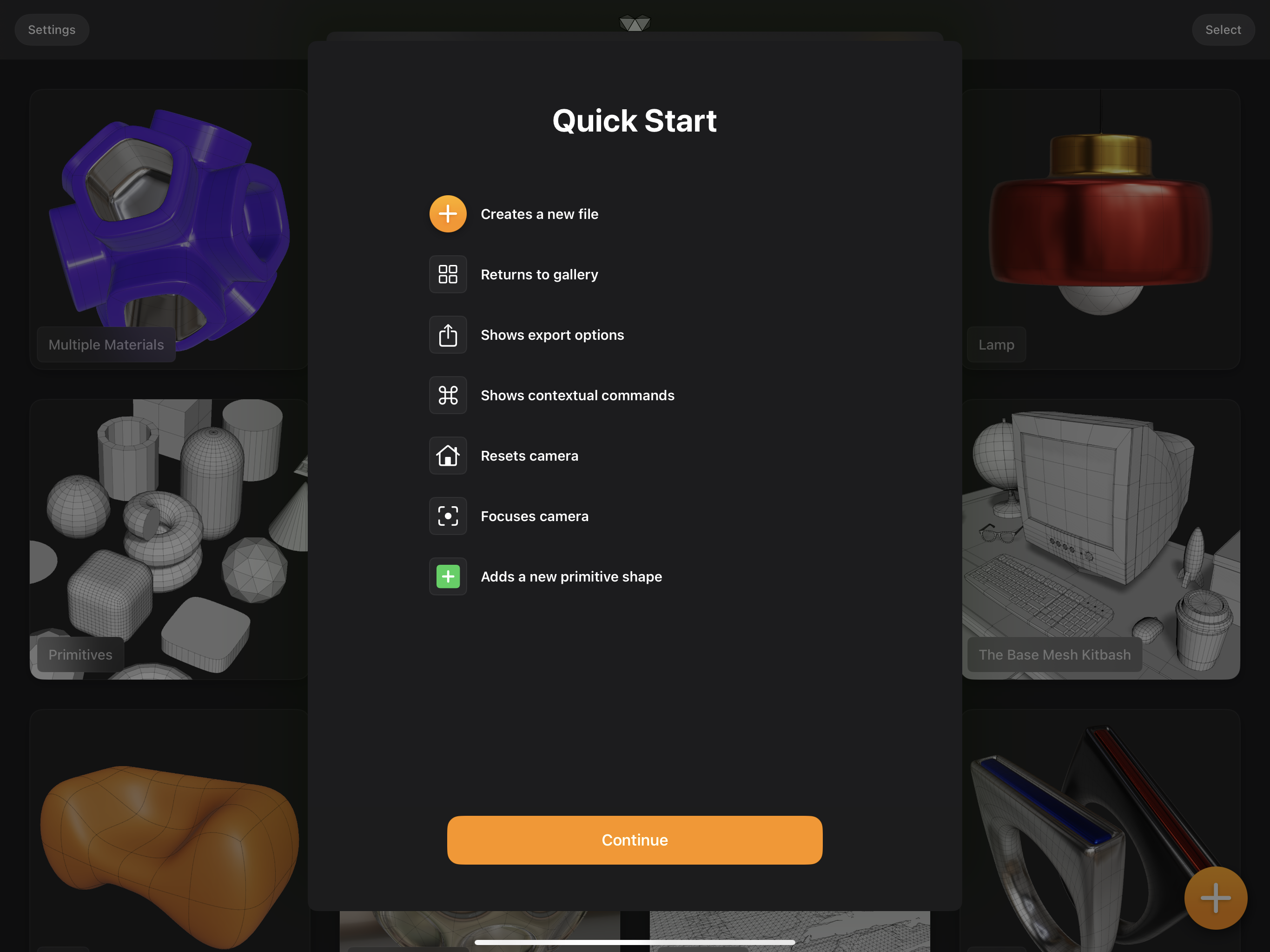
User Manual
The User Manual button in the Settings sheets links to this user manual, which you are reading now.
App Discord
The Join Discord button in the Settings sheets links to an invite for Valence 3D's community discord. This is where you can ask questions, meet other Valence 3D users, showcase your work, request features, submit feedback and learn about the latest developments.
App Website
The App Website button in the Settings sheets links to Valence 3D's website.
Privacy Policy
The Privacy Policy button in the Settings sheets links to Valence 3D's privary policy.
Show Credits
The Show Credits button in the Settings sheets shows a Credits sheet that contains information (link, usage, license) about code libraries and assets that were used in the making of Valence 3D and its example files.
Credits Sheet
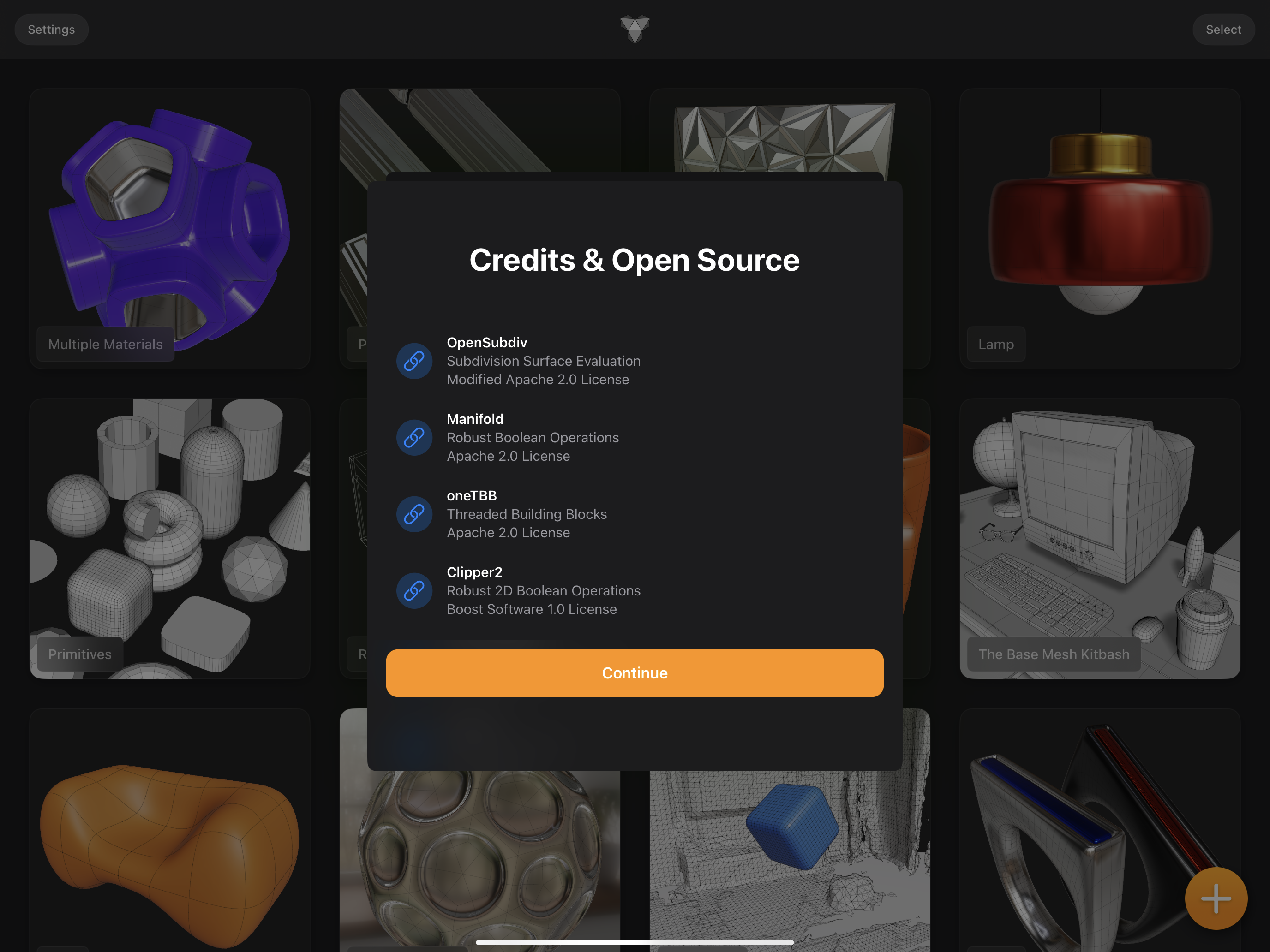
Here is a list of helpful libraries and assets that were used in the making of Valence 3D
-
OpenSubdiv: Robust Boolean Operations (Apache 2.0 License)
-
Manifold: Subdivision Surface Evaluation (Apache 2.0 License)
-
oneTBB: Threaded Building Blocks (Apache 2.0 License)
-
Clipper2: Robust 2D Boolean Operations (Boost Software 1.0 License)
-
Voronoi: Voronoi Generation (MIT License)
-
Voro++: 3D Voronoi Generation (Modified BSD License)
-
Earcut: Polygon Tesselation (ISC License)
-
cgltf: GLB/GLTF Exporting (MIT License)
-
JSMN: cgltf Json Library (MIT License)
-
SimplexNoise: Surface Generation (MIT License)
-
Zip Foundation: Zipping for Usdz Generation (MIT License)
-
Poly Haven: HDRI Environment by Sergej Majboroda (CC0 License)
-
The Base Mesh: The Base Mesh Kitbash Example (CC0 License)
-
ShowTime: Shows Touches (MIT License)
-
WhatsNewKit: Shows What's New (MIT License)
What's New
Whenever you update Valence 3D from the app store, you'll be shown what's new in the version you downloaded. To see what's new again, tap the What's New button in the Settings.
What's New Sheet
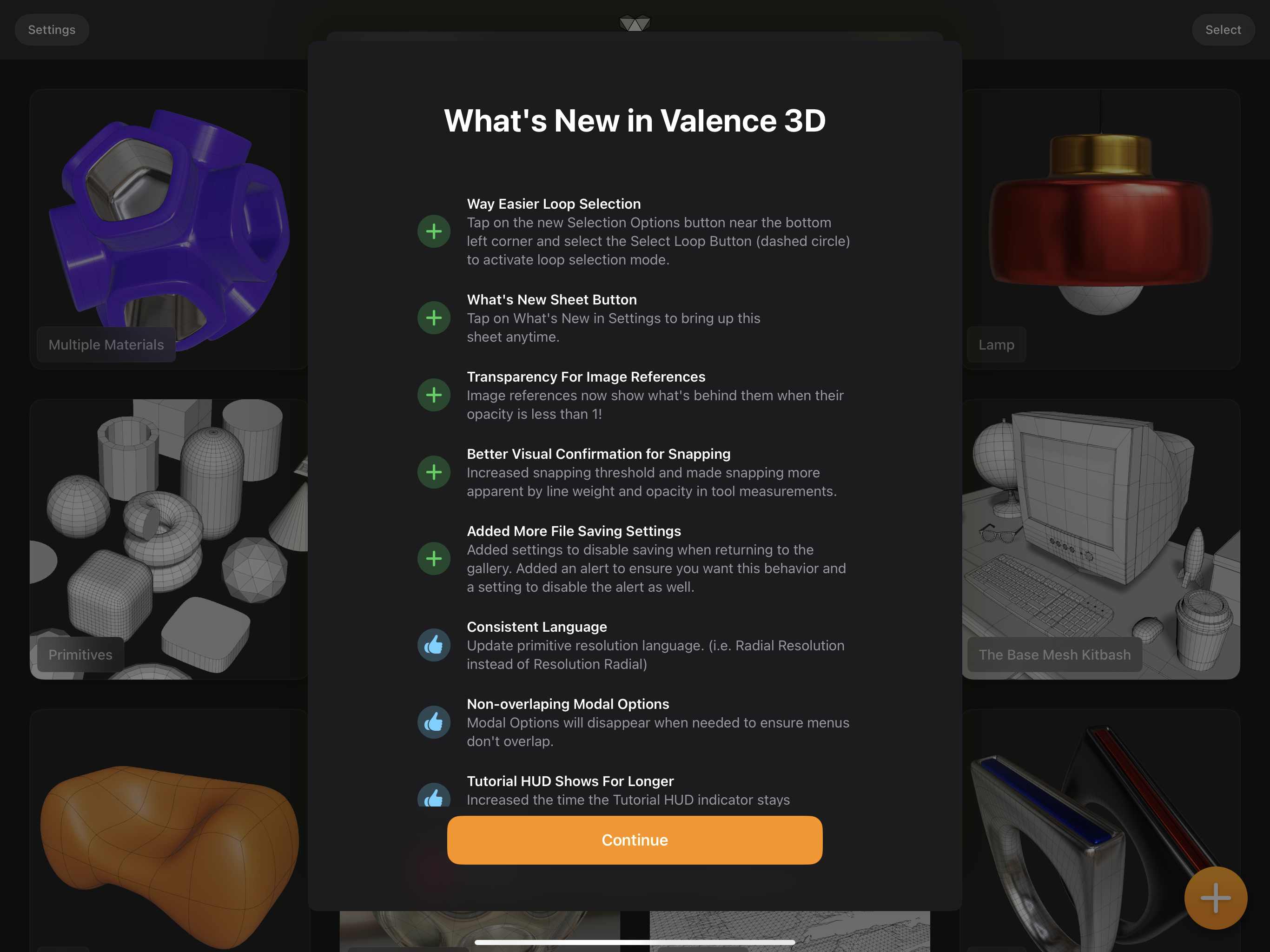
Submit Feedback
The Submit Feedback button in the Settings sheets shows an email composition view. Use this to submit feedback about your experience with Valence 3D. If there is something that isn't working as you expected or if there is something that is broken or causing a crash, please do let us know. Valence 3D is a very young app and needs your help to become more robust and feature full.
Submit Feedback Sheet
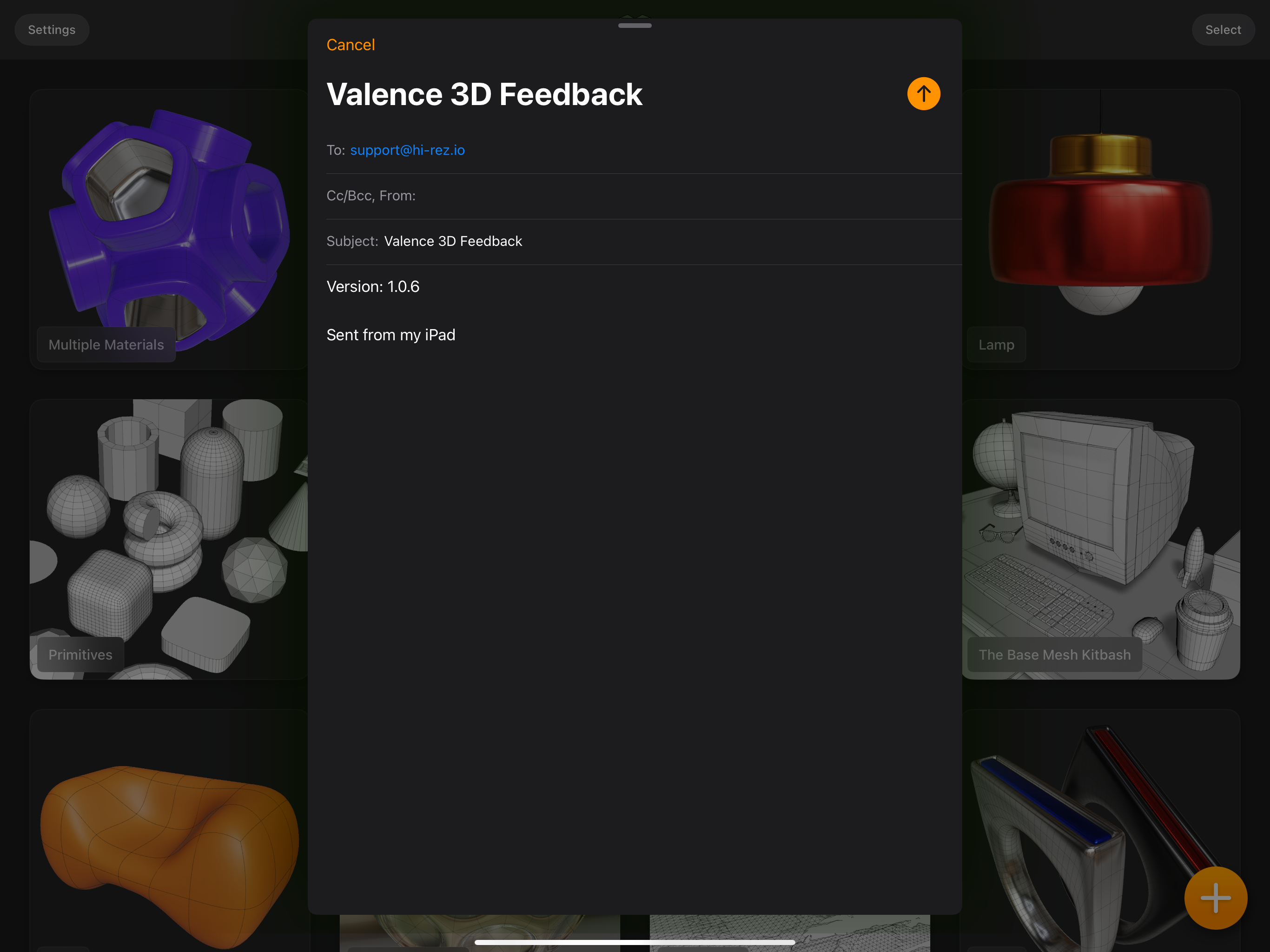
Reset Settings
Valence 3D comes pre-configured with default settings that work well for most users. If you have changed these settings and would like to revert back to the defaults, the Supports & Resets page in the Settings sheet is where you can do this. If you deleted or lost the default model files that come with Valence 3D, this is also where you are add them back.
Settings Sheet
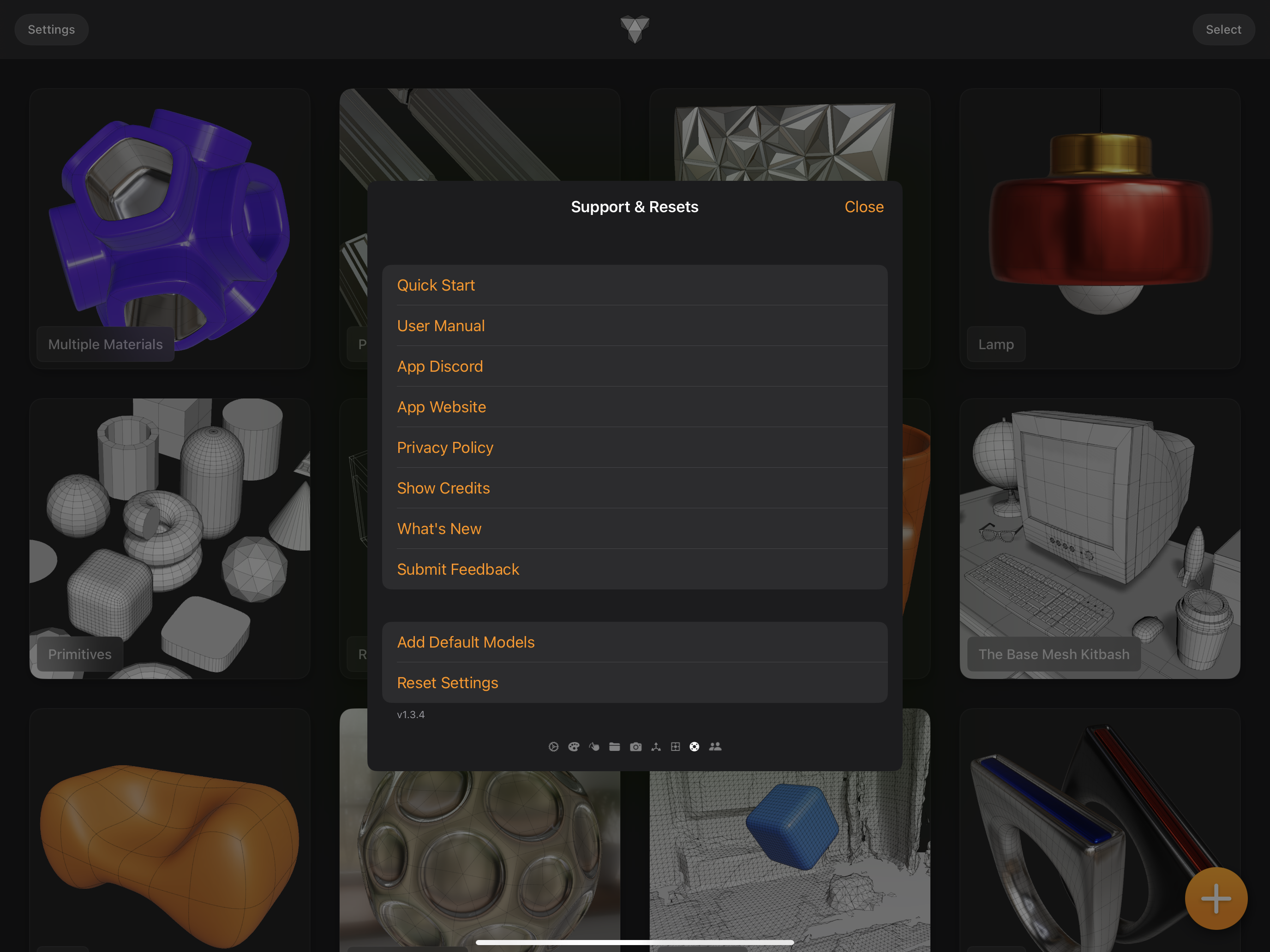
Add Default Models
By pressing the Add Default Models button, Valence 3D will add the default model files into to your gallery. When adding the default model files, Valence 3D will overwrite any existing model files that have the same name as the default model files. Please proceed with caution.
Below are the names of the default model files:
- Multiple Material
- Pen
- Voronoi + Poke
- Lamp
- Primitives
- Room Plan
- Coffee Cups
- The Base Mesh Kitbash
- Sofa
- Cellular Sphere
- Lidar Scan
- Rings
Reset Settings
All settings in the Settings Sheet can be reset to their defaults using the Reset Settings button in the RESET section in the Settings sheet.
The only setting that is not reset when the Reset Settings button is pressed is the Disable iCloud setting.
App Version
The app Version can be found at the bottom of the Support & Resets page in the Settings sheet. If you are encountering issues with Valence 3D, the first course of action is to ensure you have the latest version. If you are still having issues after updating to the latest version, please Submit Feedback and include the version number in the email.