Deleting a file
To delete a valence file within the Gallery view, simply long press on the tile that represents that file to show the context menu.
Gallery View (Context Menu)
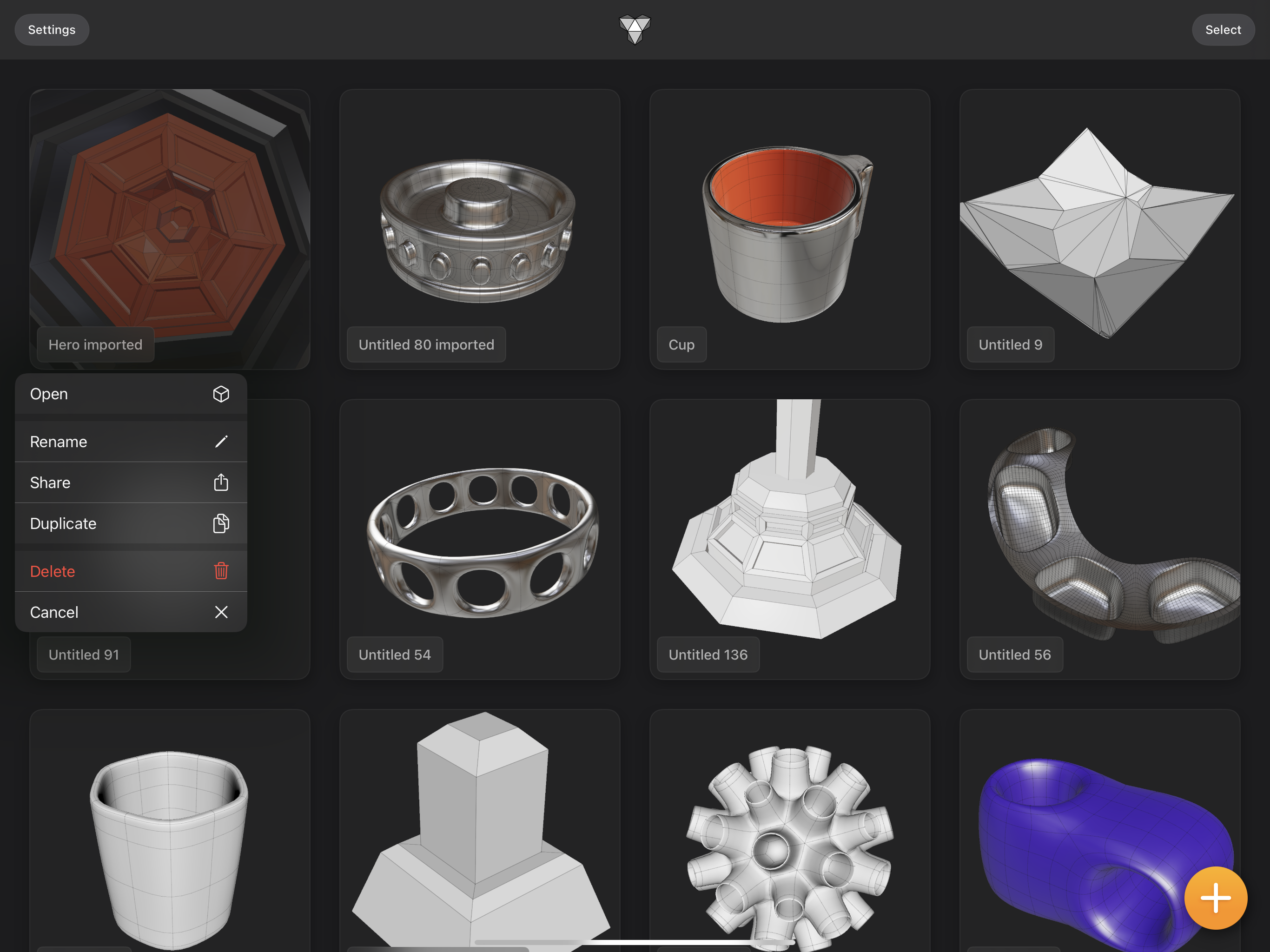
After the context menu is visible, select the Delete option. Valence 3D will then show a confirmation stating whether you want to permanently delete the selected models.
Deletion Confirmation Overlay View
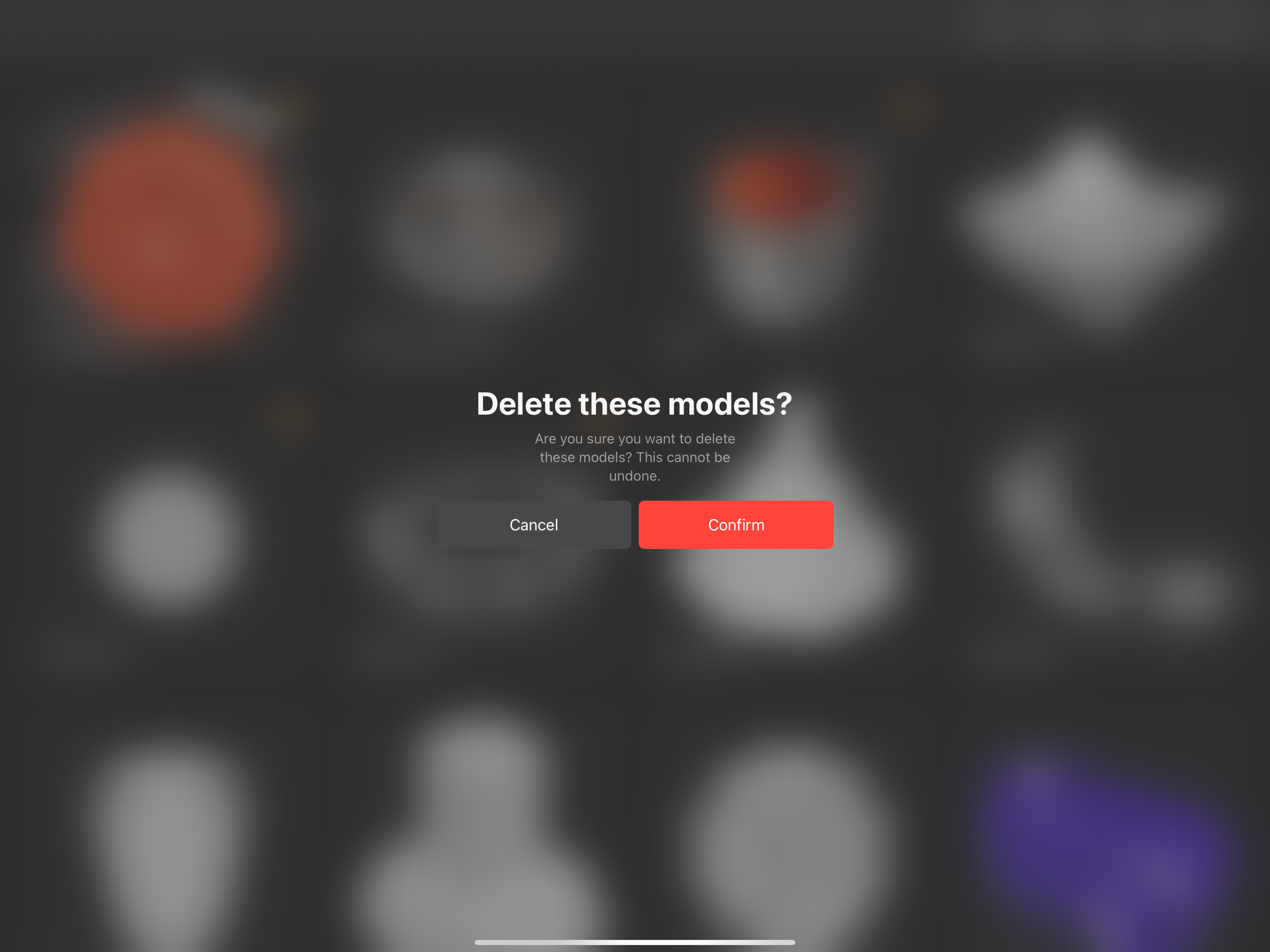
Tap on the Confirm button to permanently delete the file. Otherwise to cancel, tap the Cancel button or the blurred background.
Deleting multiple files
To delete multiple files, simply tap the Select capsule shaped button located on the top right of the Gallery view. Now tap on the files you wish to delete. After you tap them they will be selected (represented by an orange checkmark located on the top right of the tile, see below).
Gallery View (Selection Mode)
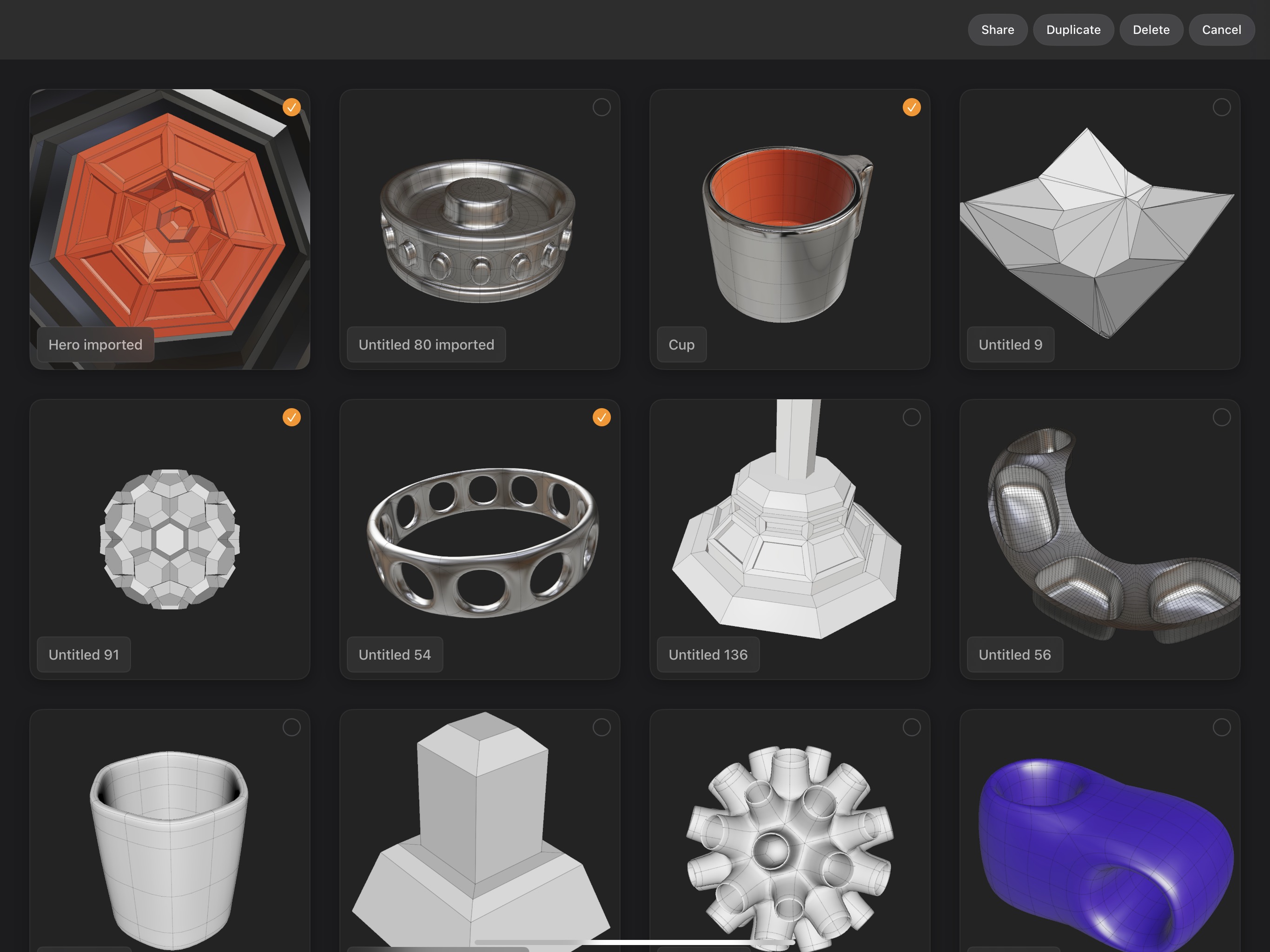
Then tap on the Delete capsule shaped button located on the top right of the Gallery view. Valence 3D will then show a confirmation stating whether you want to permanently delete the selected models.
Deletion Confirmation Overlay View
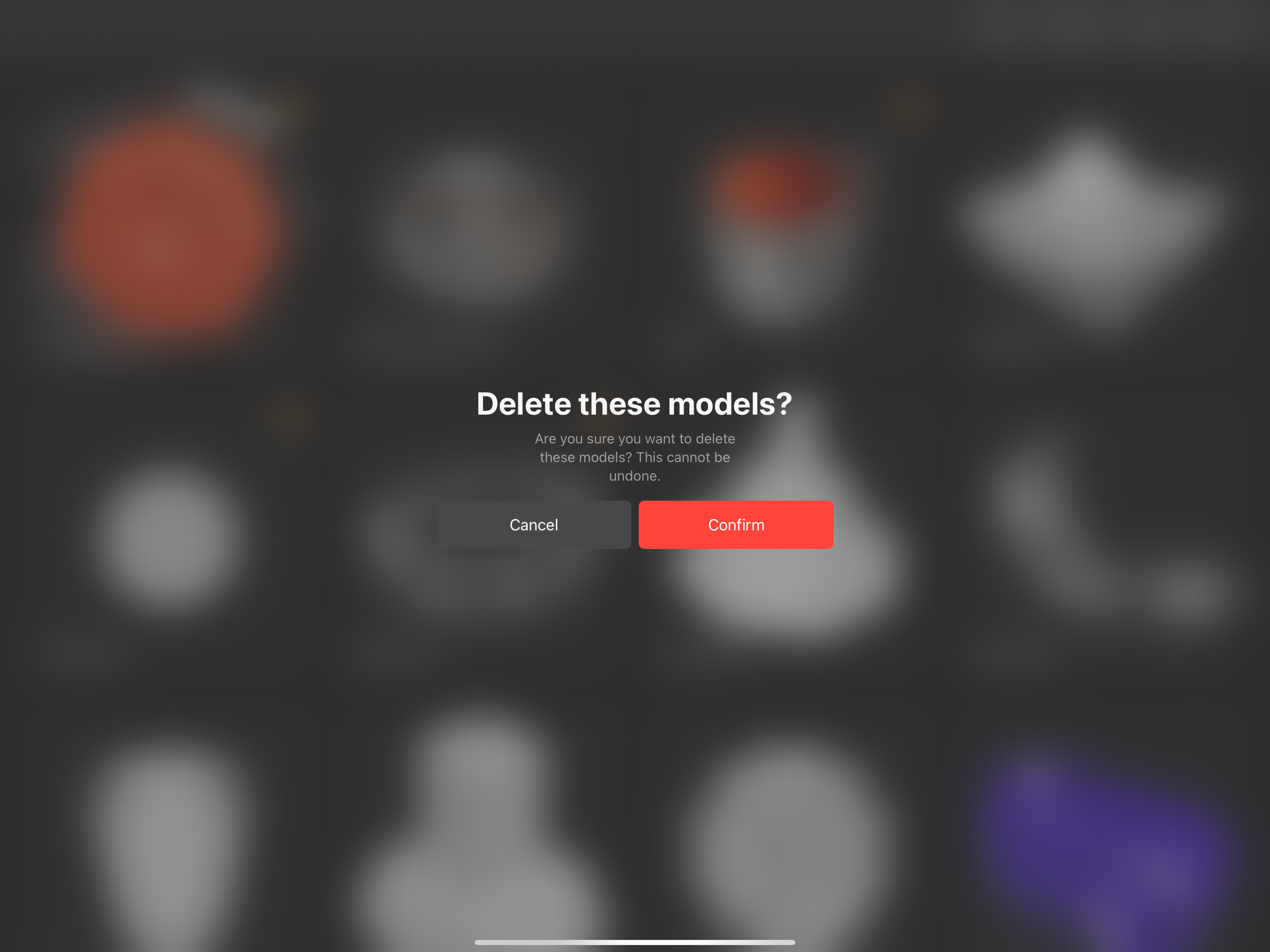
Tap on the Confirm button to permanently delete the file. Otherwise to cancel, tap the Cancel button or the blurred background.
After you are done deleting files, tap on the Cancel capsule shaped button located on the top right of the Gallery view to exit selection mode.